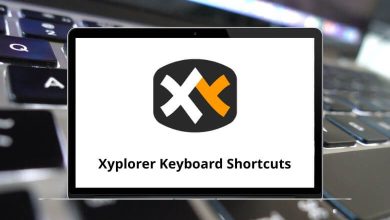What does Command+Q do?
If you are a Mac user, you may have come across the Command+Q keyboard shortcut. This shortcut is essential for navigating macOS efficiently, especially when managing open applications. But what exactly does Command+Q do? How is it different from other similar shortcuts like Command+W or Command+Tab?
Table of Contents
In this blog post, we will explore the function of Command+Q, its use cases, and how to prevent accidental closures.
Understanding Command+Q Keyboard Shortcut
On a Mac, Command+Q is the keyboard shortcut used to quit an application. When you press Command+Q, macOS completely shuts down the currently active application, closing all its windows and stopping any background processes related to it.
This is different from simply closing a window, which can be done using Command+W. While Command+W only closes the active window of an application, Command+Q exits the application entirely.
How to Use Command+Q
Using Command+Q is straightforward:
- Make sure the application you want to quit is active (you can click on its window or use Command+Tab to switch to it).
- Press Command (⌘) + Q on your keyboard.
- The application will close completely.
If you have unsaved work, many applications will prompt you to save before quitting.
How Command+Q Works Across Different Applications
The behavior of Command+Q can vary slightly between applications:
Native macOS Applications
Apple’s built-in applications respond uniformly to Command+Q, quitting immediately unless there are unsaved changes. When unsaved work exists, a dialog appears asking if you’d like to save before quitting.
Third-Party Applications
Most third-party applications follow Apple’s design guidelines and implement Command+Q similarly. However, some may add confirmation dialogs or custom quit behaviors.
Special Cases
Some applications like browsers (Safari, Chrome) may prompt you about multiple open tabs when quitting. Others, particularly creative software like Adobe applications, might have more elaborate save prompts with recovery options.
Advantages of Using Command+Q
The Command+Q shortcut offers several key advantages for Mac users:
Resource Management
Quitting unused applications frees up system resources including RAM and CPU cycles. For older Macs or when running resource-intensive software, regularly quitting unnecessary apps can noticeably improve performance.
Battery Conservation
On MacBooks, background applications consume battery power even when not actively used. Developing a habit of quitting unused applications with Command Q can extend battery life significantly.
Workspace Organization
A cluttered workspace with numerous open applications can hamper productivity. Command Q helps maintain a clean, focused work environment by completely removing applications you’re no longer using.
Application Resets
Occasionally, applications become unresponsive or exhibit strange behavior. Command Q followed by reopening the application often serves as a quick fix by resetting the application state.
Command+Q in the Broader macOS Shortcut Ecosystem
Command+Q belongs to a family of essential macOS shortcuts that share the Command key:
- Command+W: Close the current window (not the application)
- Command+Tab: Switch between applications
- Command+Spacebar: Open Spotlight search
- Command+H: Hide the current application
- Command+M: Minimize the current window
Understanding how Command Q complements these other shortcuts creates a comprehensive system for efficient Mac navigation and window management.
Command+Q vs. Other Quit Methods
While Command Q is the primary way to quit applications on macOS, there are alternatives:
- Application Menu > Quit: Clicking on the application name in the menu bar and selecting “Quit”
- Right-click on Dock icon > Quit: Using the context menu from the Dock
- Force Quit (Command+Option+Escape): For unresponsive applications
- Activity Monitor: For more detailed control over processes
Each method has its place, but Command Q remains the fastest and most convenient for routine use.
Conclusion
Command+Q represents the essence of Apple’s keyboard shortcut philosophy: a simple, consistent command that performs a common action across the entire operating system. While just two keys, its impact on system performance, workspace organization, and workflow efficiency is significant.
Understanding when and how to use Command Q effectively is a small but meaningful step toward mastering the macOS environment. Whether you’re a new Mac user or a seasoned professional, integrating this fundamental shortcut into your daily computer use can contribute to a more streamlined and productive experience.
READ NEXT: