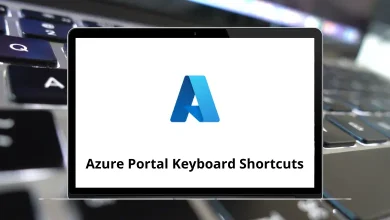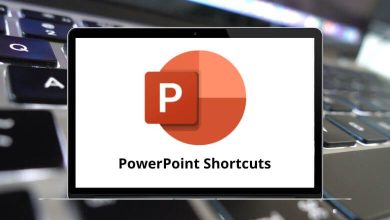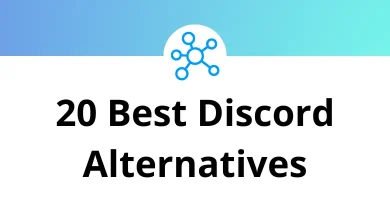How Do I Check My Wi-Fi Router History?
Have you ever wondered what websites are being visited using your Wi-Fi network? Maybe you want to monitor your kids’ internet usage or just keep an eye on unauthorized activities. Whatever the reason, checking your Wi-Fi router history can reveal a lot about how your network is being used.
Table of Contents
- 1 What Is Wi-Fi Router History?
- 2 How to Check Your Wi-Fi Router History: Step-by-Step
- 3 What If My Router Doesn’t Show Detailed History?
- 4 Can You Really See Browsing History from a Wi-Fi Router?
- 5 Why Check Wi-Fi Router History?
- 6 Tools to Help Monitor Wi-Fi Usage
- 7 How to Set Up Router Logs for Future Monitoring
- 8 Can You Check Router History from Your Phone?
- 9 What If You Can’t Access Router History?
- 10 Popular Router Brands and Log Access
- 11 Final Thoughts
In this guide, I’ll walk you through step-by-step instructions on how to check your Wi-Fi router history, why it matters, and what you can do with this information. Let’s dive in.
What Is Wi-Fi Router History?
Before we get into the “how,” let’s quickly understand what Wi-Fi router history means.
When you connect to a Wi-Fi router, it manages all the internet traffic. Most routers log the list of devices connected, IP addresses accessed, and sometimes, the websites visited.
So when we talk about checking router history, we’re looking for:
- Connected device logs
- URLs or IP addresses visited
- Data usage records
However, not all routers store detailed browsing history. Some only record IP logs, while advanced ones might list the actual websites.
How to Check Your Wi-Fi Router History: Step-by-Step
Let’s get to the core here’s how you can check your router logs.
1. Find Your Router’s IP Address
You need your router’s IP address to access its settings. Here’s how to find it:
On Windows:
- Press Windows + R, type cmd, and hit Enter.
- Type ipconfig and press Enter.
- Look for Default Gateway that’s your router’s IP (e.g., 192.168.1.1).
On Mac:
- Go to System Preferences > Network.
- Select your network and click Advanced > TCP/IP tab.
- Your router’s IP will be listed next to Router.
2. Log Into Your Router
- Open a web browser and enter the IP address you found.
- This will open the router’s login page.
- Enter your username and password (default credentials are often ‘admin/admin’ or ‘admin/password’ unless you’ve changed them).
Tip: You can find default login details on a sticker on the back of your router.
3. Access the Router Logs
Once inside the router dashboard, look for menus like:
- Logs
- History
- Activity Monitor
- Traffic Statistics
Depending on your router model, these may be under Advanced Settings, Administration, or System Tools.
4. Check the Logs
The router logs usually display:
- Connected Devices: All devices currently or previously connected.
- IP Addresses Visited: Logs showing which IP addresses were accessed.
- URLs (if available): Some routers translate IPs to websites.
- Connection Times: When each device connected or disconnected.
5. Interpret the Data
Most logs will list IP addresses, which can be confusing. You can:
- Use online IP lookup tools to match IP addresses to websites.
- Some routers automatically show website names for easier understanding.
6. Save or Export Logs
Many routers let you:
- Download logs as a text or CSV file.
- Email logs to yourself periodically.
- Clear logs to start fresh monitoring.
Read More: 113 Windows Run Commands you should know
What If My Router Doesn’t Show Detailed History?
Not all routers provide deep browsing history. If yours doesn’t:
- Consider installing parental control software or network monitoring tools.
- Upgrade to a more advanced router that offers detailed traffic reports.
- Use third-party firmware like DD-WRT (if supported by your router) to unlock extended logging features.
Can You Really See Browsing History from a Wi-Fi Router?
This is a common question. Here’s the thing:
- Most home routers can track traffic logs, but they don’t store detailed browsing history by default.
- Some premium or business-grade routers allow you to see more comprehensive browsing details.
- If users use Incognito Mode or VPNs, their activity might not show up in the router logs.
So yes, you can often see which websites were accessed, but it depends on your router’s capabilities and user behavior.
Why Check Wi-Fi Router History?
Here are a few practical reasons why you might want to do this:
- Parental Monitoring: Keep tabs on what your kids are browsing.
- Network Security: Detect unauthorized users or suspicious traffic.
- Bandwidth Management: Find which devices are using the most data.
- Employee Oversight: For small office setups, check if work devices are used appropriately.
Tools to Help Monitor Wi-Fi Usage
If your router’s built-in logs are limited, these tools can help:
1. OpenDNS
- Free service that logs all domains accessed via your router.
- Offers parental controls and security filtering.
2. GlassWire
- Visual network monitoring tool.
- Shows real-time traffic, apps using data, and visited websites.
3. Wireshark
- Advanced network analyzer.
- Captures and examines traffic in detail.
- Best for tech-savvy users.
4. Router Firmware Upgrades (DD-WRT or Tomato)
- Unlock advanced router features.
- Can enable detailed traffic monitoring.
How to Set Up Router Logs for Future Monitoring
Want to make this easier next time? Here’s what you can do:
- Enable automatic logging (if available).
- Set up email alerts for suspicious activity.
- Turn on parental controls or content filtering.
Some modern routers like Google Nest, Asus, or Netgear Nighthawk offer mobile apps to easily track network activity.
Can You Check Router History from Your Phone?
Yes! Many modern routers offer mobile apps like:
- TP-Link Tether
- Asus Router
- Netgear Nighthawk
These apps allow you to:
- Monitor connected devices.
- View basic traffic statistics.
- Set up parental controls.
However, app-based access often shows less detailed history compared to the full web dashboard.
What If You Can’t Access Router History?
Sometimes you won’t be able to access the history if:
- Your router doesn’t support logging.
- Logs have been manually cleared.
- The administrator has locked you out.
In this case, network monitoring software might be your next best solution.
Popular Router Brands and Log Access
Here’s a quick look at how to find logs on popular routers:
| Router Brand | Where to Find Logs |
| TP-Link | Advanced > System Tools > System Log |
| Netgear | Advanced > Administration > Logs |
| Asus | Advanced Settings > System Log |
| Linksys | Troubleshooting > Logs |
| D-Link | Status > Logs |
| Google Nest | Via Google Home App (limited logging) |
Final Thoughts
Checking your Wi-Fi router history is not as complicated as it sounds. Whether you’re a parent, a small business owner, or just curious about your home network, this simple process can give you valuable insights.
Key Takeaways:
- Find your router’s IP and log in.
- Access logs via the router dashboard.
- Use third-party tools if your router’s logs are limited.
- Keep your router secure to protect log access.
If you want more control and detailed history, investing in an advanced router or using services like OpenDNS can make monitoring a breeze.
READ NEXT: