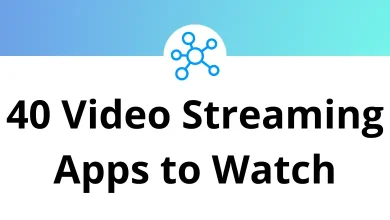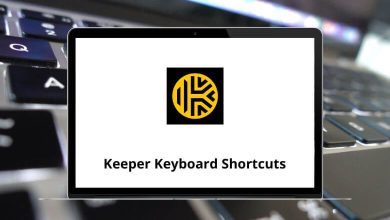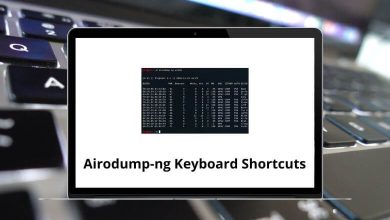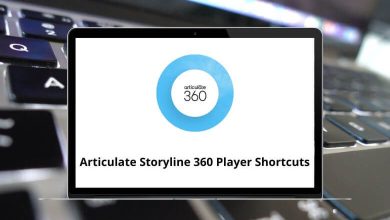How to Check Chrome’s Version on Windows & Mac
If you’ve ever wondered which version of Google Chrome you’re running whether to check for updates, fix compatibility issues, or simply satisfy your curiosity you’re not alone. Knowing your browser version can be super helpful, especially when troubleshooting problems, ensuring website compatibility, or enabling specific features that are only available in the latest updates.
Table of Contents
In this quick guide, we’ll show you how to check your Chrome version on both Windows and macOS step-by-step. No tech jargon. No confusing steps. Just simple instructions you can follow in seconds.
Why You Might Need to Check Your Chrome Version
Before diving into the how-to, let’s quickly talk about why checking your Chrome version matters:
- Security: Older versions may lack the latest patches, putting your data at risk.
- Compatibility: Some websites and extensions only work on certain versions.
- Troubleshooting: Support teams often ask for your browser version to resolve issues.
- New Features: You might be missing out on new tools, UI changes, or performance boosts.
Now, let’s jump into the actual steps.
How to Check Chrome Version on Windows
There are a few easy ways to check your Chrome version on a Windows PC. Here are the two most common ones:
Method 1: Using Chrome’s Built-in Menu
- Open Google Chrome. Just click the Chrome icon on your taskbar or desktop.
- Click the three-dot menu icon in the top-right corner.
- Hover over Help, then click About Google Chrome.
- A new tab will open. Here you’ll see your version number under “Google Chrome” something like Version 125.0.6422.112 (Official Build) (64-bit).
- Chrome will also automatically check for updates and install them if needed. If an update is available, you’ll see a message prompting you to relaunch the browser.
Pro Tip: You can directly go to this page by typing this into the address bar: chrome://settings/help
This method works the same across Windows 10 and Windows 11.
Method 2: Using Chrome’s Executable File (Advanced Users)
If Chrome isn’t opening but you still need to know the version:
- Press Windows + R to open the Run dialog box.
- Type the following path: C:\Program Files\Google\Chrome\Application
- Press Enter. This will take you to the folder where Chrome is installed.
- Right-click on chrome.exe > choose Properties.
- Go to the Details tab, and look for the Product Version field.
This tells you the version number even if Chrome isn’t launching correctly.
For more related tips, check out our Chrome Shortcuts guide to boost your browsing productivity.
How to Check Chrome Version on Mac
Checking Chrome’s version on a Mac is just as easy if not easier.
Method 1: From Within Chrome
- Open Chrome from your Dock or Applications folder.
- Click Chrome in the top menu bar (next to the Apple logo).
- Select About Google Chrome.
- A window will pop up showing your version number.
Just like on Windows, Chrome will auto-check for updates and prompt you to relaunch if needed.
Method 2: Using Finder (Offline Method)
This is useful if Chrome won’t open and you need to check the version:
- Open Finder.
- Navigate to the Applications folder.
- Locate Google Chrome.app.
- Right-click (or Control + Click) > Get Info.
- In the info panel, look under Version.
You’ll see something like: 125.0.6422.112.
Quick reminder: Keeping Chrome updated not only gives you new features but also improves security and speed.
Understanding the Version Number
Once you’ve found your Chrome version, you might see something like this:
Version 125.0.6422.112 (Official Build) (64-bit)
Here’s what it means:
- 125: Major version release.
- 0.6422.112: Build number (indicates minor changes or patches).
- Official Build: It’s a stable release (not a beta or developer version).
- 64-bit: Shows your system architecture.
This information is mostly useful for developers or troubleshooting, but it’s good to have a general idea.
Can I See Chrome Version Using Command Line?
Yes! If you’re comfortable using the terminal or command prompt, here’s how:
On Windows
- Press Windows + R, type cmd, and hit Enter.
- Type this command: reg query “HKEY_CURRENT_USER\Software\Google\Chrome\BLBeacon” /v version
- Press Enter.
You’ll see your current Chrome version listed.
Read More: 113 Windows Run Commands you should know
On Mac
- Open the Terminal (use Spotlight Search: Cmd + Space → type Terminal).
- Enter this command: /Applications/Google\ Chrome.app/Contents/MacOS/Google\ Chrome –version
- Press Return.
You’ll see something like: Google Chrome 125.0.6422.112
How to Update Chrome (Windows & Mac)
Sometimes knowing the version is just step one you also need to update it.
Steps to Update Chrome:
- Open Chrome.
- Click the three dots in the upper-right corner.
- Go to Help > About Google Chrome.
- Chrome will auto-check and download the latest update.
- Click Relaunch when prompted.
That’s it! You’re running the latest version now.
Pro Tip: Set Chrome to auto-update to avoid doing this manually every time.
What to Do If Chrome Isn’t Updating
Sometimes Chrome just refuses to update. Here’s what you can try:
- Restart Chrome and try again.
- Reboot your PC/Mac.
- Disable antivirus or firewall temporarily (they sometimes block updates).
- Manually reinstall Chrome:
- Download the latest version from google.com/chrome
- Uninstall the old version (optional).
- Install the new one.
Final Thoughts
Knowing how to check your Chrome version might seem like a small thing but it’s super useful. Whether you’re debugging an issue, testing browser compatibility, or just staying on top of updates, being aware of your version keeps you ahead.
Don’t wait for issues to appear check your version today and stay up to date.
READ NEXT: