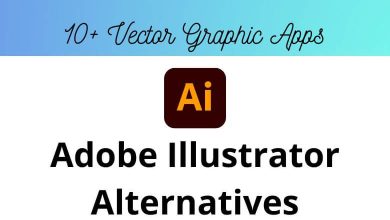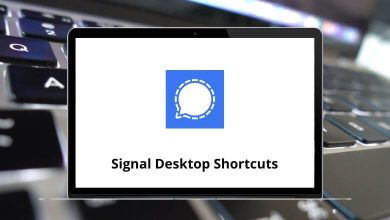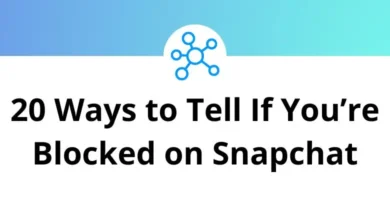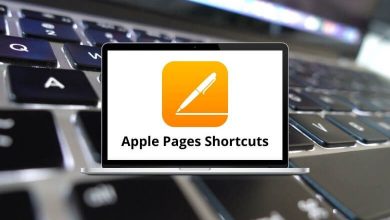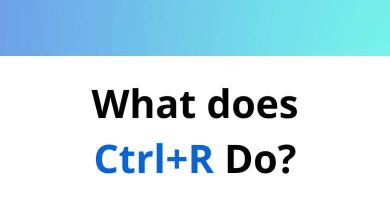How to Change the Screen Timeout in Windows
Ever walked away from your Windows PC for a few minutes only to find the screen has gone dark sometimes sooner than you’d like? That’s your screen timeout at work. While it helps save battery and energy, sometimes the default timeout is too short (or too long) for your needs. The good news? You can easily change it.
Table of Contents
- 1 What Is Screen Timeout?
- 2 Why Change the Screen Timeout?
- 3 How to Check Your Current Screen Timeout Setting
- 4 Method 1: Change Screen Timeout via Settings App
- 5 Method 2: Change Screen Timeout via Control Panel
- 6 Method 3: Change Screen Timeout via Command Prompt
- 7 Method 4: Use Windows Run Commands for Quick Access
- 8 Recommended Screen Timeout Settings
- 9 Screen Timeout vs Sleep — What’s the Difference?
- 10 Troubleshooting: Screen Timeout Not Working?
- 11 Conclusion
In this guide, I’ll show you how to change the screen timeout in Windows whether you’re using Windows 10 or Windows 11 so you can set it exactly the way you want.
What Is Screen Timeout?
Screen timeout is the amount of idle time your PC waits before turning off the display to conserve power. It’s different from sleep mode, which powers down more than just the display.
You can configure screen timeout separately for:
- When your device is plugged in
- When it’s running on battery (laptops, tablets)
Customizing it helps you balance battery life with convenience no one likes constantly having to wiggle the mouse to wake the screen.
Why Change the Screen Timeout?
There are lots of reasons why you might want to adjust it:
- Prevent interruptions: If you’re reading or following a tutorial (say, Adobe Illustrator Shortcuts), the screen shouldn’t dim too fast.
- Save battery: On a laptop, setting a shorter timeout helps extend battery life.
- Security: Set a short timeout if you often step away from your computer.
- Presentations: You don’t want your screen turning off mid-presentation.
👉 In short it’s about control and customizing your experience.
How to Check Your Current Screen Timeout Setting
Before changing it, you might want to see what your current screen timeout is:
On Windows 10 or Windows 11:
- Right-click Start and select Settings.
- Go to System > Power & sleep (Windows 10) or System > Power & battery (Windows 11).
- Look under Screen or Display.
- You’ll see options for on battery power and when plugged in.
Now, let’s move on to changing it.
Method 1: Change Screen Timeout via Settings App
This is the most beginner-friendly way:
Windows 11
- Click Start → Settings.
- Go to System → Power & battery.
- Under Power, click Screen and sleep.
- Adjust the two options:
- On battery power, turn off my screen after: [choose time]
- When plugged in, turn off my screen after: [choose time]
Windows 10
- Click Start → Settings.
- Go to System → Power & sleep.
- Under Screen, adjust:
- On battery power, turn off after: [choose time]
- When plugged in, turn off after: [choose time]
👉 Tip: For desktops, you’ll only see the plugged in option.
Method 2: Change Screen Timeout via Control Panel
If you want more granular control:
- Press Windows+R to open Run.
- Type: control → hit Enter.
- Go to Hardware and Sound → Power Options.
- Next to your active plan, click Change plan settings.
- Adjust Turn off the display for both battery and plugged-in.
- Click Save changes.
💡 Bonus: While you’re here, you can also adjust Put the computer to sleep settings.
Method 3: Change Screen Timeout via Command Prompt
If you like using the command line, here’s a quick way:
- Press Windows + X → choose Terminal (Admin) or Command Prompt (Admin).
- To set timeout for plugged in, type: powercfg /change monitor-timeout-ac <minutes>
- To set timeout for battery, type: powercfg /change monitor-timeout-dc <minutes>
Method 4: Use Windows Run Commands for Quick Access
If you love using Windows Run Commands, here’s a quick shortcut:
- Press Windows + R.
- Type: powercfg.cpl → hit Enter.
- It opens Power Options then follow the steps in Method 2.
👉 If you enjoy learning time-saving shortcuts like this, check out my full list of Windows Run Commands (you’ll find plenty of gems!).
Recommended Screen Timeout Settings
Not sure what to set it to? Here are some good starting points:
| Device Type | On Battery Power | When Plugged In |
| Laptop (Work) | 5 – 10 mins | 10 – 30 mins |
| Laptop (Home/Personal) | 5 – 10 mins | 15 – 30 mins |
| Desktop PC | N/A | 15 – 60 mins |
| Presentation/Meetings | Never | Never |
👉 For privacy/security, consider 1 – 5 mins when on battery.
Screen Timeout vs Sleep — What’s the Difference?
This is a common point of confusion:
- Screen Timeout: Only turns off the display. The computer keeps running.
- Sleep Mode: Saves power by putting the PC into a low-power state. Apps are paused.
Tip: You can configure both independently your screen can turn off without putting the PC to sleep.
Troubleshooting: Screen Timeout Not Working?
Sometimes, users find that screen timeout settings are ignored. Here are some things to check:
1. Active Screensavers
If you have a screensaver enabled with a long delay, it can interfere.
Go to Settings → Personalization → Lock screen → Screen saver settings.
2. Third-Party Apps
Apps like video players (VLC, PotPlayer, etc.) can prevent screen timeout temporarily.
If you’ve been using one, try closing it and testing again.
3. Power Plan Settings
Some custom or high-performance power plans disable screen timeout.
Reset to Balanced or review the settings.
4. Device Drivers
Outdated display drivers can cause issues.
Go to Device Manager → Display adapters → update your driver.
Final Tips
👉 Adjust your timeout depending on your work style. For example:
- If you’re editing videos with Premiere Pro Shortcuts, you may want to set timeout to Never during editing sessions.
- If you’re working on long documents in MS Word Shortcut keys, choose a comfortable timeout so the screen doesn’t go dark mid-thought.
- For presentations, set both screen and sleep to Never temporarily.
👉 And if you’re using multiple monitors, note that timeout applies to all displays equally.
Conclusion
Changing your screen timeout in Windows is a simple but powerful way to customize your PC.
It helps you balance battery life, security, and convenience all with just a few clicks.
Here’s a quick recap:
→ Use Settings for an easy change.
→ Use Control Panel for advanced settings.
→ Use Command Prompt if you’re a power user.
→ Don’t forget about Run commands for quick access.
Now that you know how to control it, go ahead and set your screen timeout exactly the way you want!
READ NEXT: