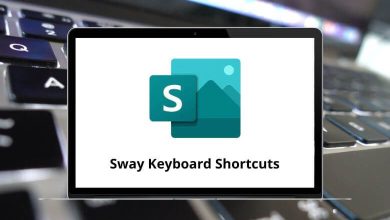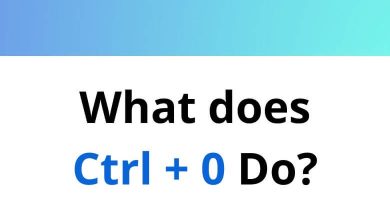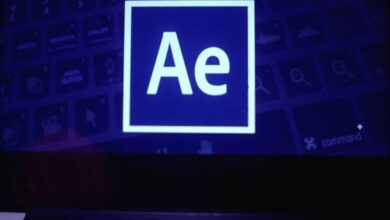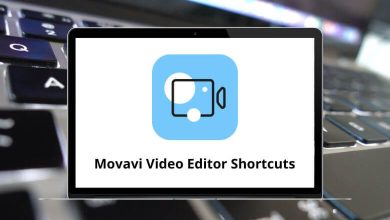62 Canva Keyboard Shortcuts
Canva shortcuts make it easier than ever to create stunning visuals quickly and enhance your projects. With these shortcuts, you can efficiently design everything from magazines to websites to logos. Canva has revolutionized the design world, enabling non-designers and beginners to craft impressive graphic designs effortlessly.
Table of Contents
However, many users including graphic designers, students, and others may not be aware of the many Canva shortcuts available. By mastering these shortcuts, you can execute almost any function in Canva, elevating your design skills. You can download the Canva shortcuts list in PDF format to get started. Impress your audience with visually stunning presentations, all with the help of Canva shortcuts.
Most used Canva Shortcuts
| Action | Canva Shortcut keys Windows | Canva Studio Shortcut keys Mac |
|---|---|---|
| Bold Text | Ctrl + B | Command + B |
| Italicize Text | Ctrl + I | Command + I |
| Duplicate Item | Ctrl + D | Command + D |
| Copy an Item | Ctrl + C | Command + C |
| Paste | Ctrl + V | Command + V |
| Cut | Ctrl + X | Command + X |
| Constrain Proportions | Shift + Drag Corners | Shift + Drag Corners |
| Add a Border to Text | Alt + B | Option + B |
| Select All Objects | Ctrl + A | Command + A |
| Select Multiple Layers | Shift + Click Objects | Shift + Click Objects |
| Undo | Ctrl + Z | Command + Z |
| Redo | Ctrl + Y | Command + Y |
| Convert Text to All Uppercase | Ctrl + K | Command + K |
| Add a Grid | Ctrl + ; | Command + ; |
| Zoom In | Ctrl + + | Command + + |
| Zoom Out | Ctrl + – | Command + – |
| Toggle Object Panel | Ctrl + / | Command + / |
| Open Font Menu | Ctrl + Shift + F | Command + Shift + F |
| Anchor Text Top | Ctrl + Shift + H | Command + Shift + H |
| Anchor Text to Middle | Ctrl + Shift + M | Command + Shift + M |
| Anchor Text to Bottom | Ctrl + Shift + B | Command + Shift + B |
| Increase Line Spacing | Alt + Up Arrow keys | Option + Up Arrow keys |
| Decrease Line Spacing | Alt + Down Arrow keys | Option + Down Arrow keys |
| Copy Text Style | Ctrl + Alt + C | Command + Option + C |
| Center Align Text | Ctrl + Shift + C | Command + Shift + C |
| Left Align Text | Ctrl + Shift + L | Command + Shift + L |
| Right Align Text | Ctrl + Shift + R | Command + Shift + R |
Elements & Presentation Shortcuts
| Action | Canva Shortcuts Windows | Canva Shortcuts Mac |
|---|---|---|
| Add a Line | L | L |
| Add a Rectangle | R | R |
| Add a Circle | C | C |
| Add a Text Box | T | T |
| Deselect an Element | Esc | Esc |
| Delete an Element | Delete | Delete |
| Next Comment | N | N |
| Mute or Unmute Video | M | M |
| Shush Crowd in Presentation | Q | Q |
| Confetti in Presentation | C | C |
| Drumroll in Presentation | D | D |
| Bubbles in Presentation | O | O |
| Blur Your Presentation | B | B |
| Pause or Play Video | Spacebar | Spacebar |
| Start Searching | / | / |
| Select Next | Tab | Tab |
Moving Elements Shortcuts
| Action | Canva Shortcut keys Windows | Canva Shortcut keys Mac |
|---|---|---|
| Move Element 10 Pixels | Shift + Arrow keys | Shift + Arrow keys |
| Deselect an Element | Esc | Esc |
| Select Previous Element | Ctrl + Alt + [ | Command + Option + [ |
| Fit Element to Page | Ctrl + Alt + ] | Command + Option + ] |
| Select Behind Element | Ctrl + Click | Command + Click |
| Group Elements | Ctrl + G | Command + G |
| Ungroup Elements | Ctrl + Shift + G | Command + Shift + G |
Others Shortcuts
| Action | Canva Shortcuts Windows | Canva Shortcuts Mac |
|---|---|---|
| Present in Full-Screen Mode | Ctrl + Alt + P | Command + Option + P |
| Exit Full-Screen Mode | Esc | Esc |
| Loop Video | Alt + Shift + L | Option + Shift + L |
| Collapse Sidebar | Ctrl + / | Command + / |
| Enter Scrolling View | Alt + Ctrl + 1 | Option + Command + 1 |
| Enter Thumbnail View | Alt + Ctrl + 2 | Option + Command + 2 |
| Enter Grid View | Alt + Ctrl + 3 | Option + Command + 3 |
| Navigate to the Toolbar | Ctrl + F1 | Command + F1 |
| Lock or Unlock | Alt + Shift + L | Option + Shift + L |
| Show Ruler | Shift + R | Shift + R |
| Add an Empty Page | Ctrl + Enter | Command + Return |
| Delete an Empty Page | Ctrl + Backspace | Command + Backspace |
Adobe Photoshop enables you to create standout designs. However, using Adobe Photoshop requires a significant investment, as it can be expensive. Microsoft PowerPoint is a highly preferred tool for creating presentations, alongside Canva. For your convenience, we have compiled lists of PowerPoint shortcuts and Adobe Photoshop shortcut keys.
READ NEXT:
- 25 XMetal Keyboard Shortcuts
- 15 Wrike Keyboard Shortcuts
- 60 Apple XCode Keyboard Shortcuts
- 45 Aptana Studio Keyboard Shortcuts