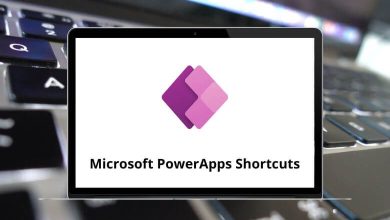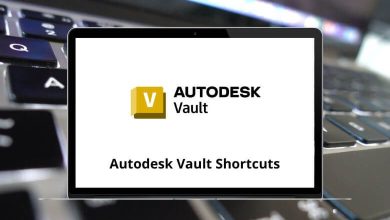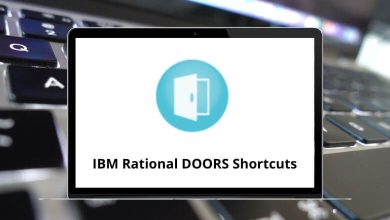23 Bricks Keyboard Shortcuts
Learn Bricks Shortcuts for Windows & Mac
Most used Bricks Shortcuts
| Action | Bricks Shortcuts Windows | Bricks Shortcuts Mac |
|---|---|---|
| Insert element outside active nestable/parent element | Ctrl | Command |
| Save changes | Ctrl + S | Command + S |
| Force save all data | Ctrl + Shift + S | Command + Shift + S |
| Toggle preview mode | Ctrl + P | Command + P |
| Switch between responsive editing modes | Ctrl + B | Command + B |
| Undo your last change | Ctrl + Z | Command + Z |
| Edit the next element (same level) | Ctrl + Shift + Down Arrow key | Command + Shift + Down Arrow key |
| Edit the previous element (same level) | Ctrl + Shift + Up Arrow key | Command + Shift + Up Arrow key |
| Edit the first child element | Ctrl + Shift + Right Arrow key | Command + Shift + Right Arrow key |
| Edit parent element (container) | Ctrl + Shift + Left Arrow key | Command + Shift + Left Arrow key |
| Redo your last change | Ctrl + Shift + Z | Command + Shift + Z |
| Duplicate selected element | Ctrl + Shift + D | Command + Shift + D |
| Toggle “Search settings” input (in panel) | Ctrl + Shift + F | Command + Shift + F |
| Toggle template library | Ctrl + Shift + L | Command + Shift + L |
| Wrap in block | Ctrl + Shift + P | Command + Shift + P |
| Show history panel | Ctrl + Shift + H | Command + Shift + H |
| Show structure panel | Ctrl + Shift + X | Command + Shift + X |
| Show elements panel (and focus on search) | Ctrl + Shift + E | Command + Shift + E |
| Delete the selected element (and its children) | Ctrl + Delete | Command + Delete |
| Toggle element classes UI | Ctrl + Enter | Command + Enter |
| Adjust element spacing (margin, padding) or container sizing (height, width) on the canvas | Shift | Shift |
| Directly edit new element | Shift | Shift |
| Cancel / Close popup (templates, documentation, etc.) | Esc | Esc |
READ NEXT:
- 46 Apple Photos Keyboard Shortcuts
- 12 Hudl Keyboard Shortcuts
- 67 AutoCAD Architecture Keyboard Shortcuts
- 19 The Settlers 4 Keyboard Shortcuts