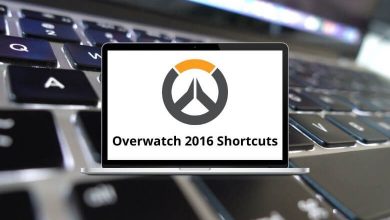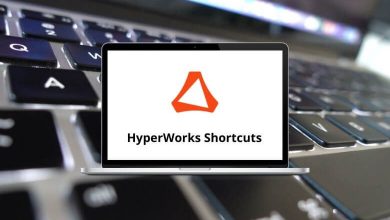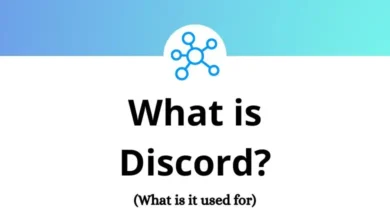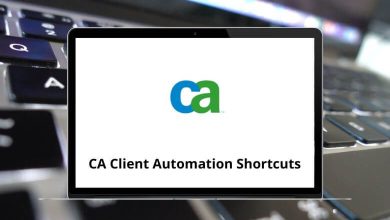30 Best Chrome Extensions to Supercharge Your Browser
Google Chrome is more than just a browser it’s a powerful tool that can be customized to fit your unique needs. With thousands of Chrome extensions available, you can transform your browser into a productivity hub, a secure gateway to the internet, or even a money-saving shopping assistant.
Table of Contents
- 1 Top 30 Chrome Extensions
- 1.1 1. Todoist
- 1.2 2. Grammarly
- 1.3 3. Momentum
- 1.4 4. OneTab
- 1.5 5. Zapier
- 1.6 6. StayFocusd
- 1.7 7. Loom
- 1.8 8. Google Keep
- 1.9 9. Evernote Web Clipper
- 1.10 10. The Great Suspender / Marvellous Suspender
- 1.11 11. Bitwarden
- 1.12 12. Ghostery
- 1.13 13. uBlock Origin
- 1.14 14. 1Password
- 1.15 15. HTTPS Everywhere
- 1.16 16. Privacy Badger
- 1.17 17. AdGuard
- 1.18 18. NordVPN Extension
- 1.19 19. MozBar
- 1.20 20. SEOquake
- 1.21 21. GrowthBar
- 1.22 22. Hunter
- 1.23 23. Check My Links
- 1.24 24. Wappalyzer
- 1.25 25. Honey (PayPal Honey)
- 1.26 26. Rakuten
- 1.27 27. The Camelizer
- 1.28 28. Amazon Assistant
- 1.29 29. Dark Reader
- 1.30 30. Google Translate
- 2 Conclusion
- 3 FAQs About Chrome Extensions
Whether you want to streamline your workflow, protect your online privacy, or enhance your shopping experience, there’s a Chrome extension designed just for you. The challenge lies in figuring out which ones are truly worth your time and attention.
Related: 100 Google Chrome Keyboard Shortcuts
Top 30 Chrome Extensions
To help you out, we’ve carefully curated a list of the best Chrome extensions. These are divided into categories like productivity, security, SEO, shopping, and entertainment, making it easy to find what suits you best.
1. Todoist
Todoist is a feature-rich task management tool that helps you organize your work and personal tasks in one place. With its clean interface, you can easily create to-do lists, set due dates, prioritize tasks, and track progress.
Key Features:
- Manage tasks, projects, and deadlines efficiently.
- Recurring tasks and reminders keep you on schedule.
- Integration with Gmail, Google Calendar, Slack, and more.
Why Install It: Todoist is perfect for individuals and teams looking to keep tasks organized and never miss important deadlines. It turns chaos into structure.
Read More: 50 Todoist Keyboard Shortcuts
2. Grammarly
Writing error-free content can be challenging, especially when drafting emails, reports, or blog posts. Grammarly acts as your digital writing assistant, catching grammatical mistakes, typos, and even suggesting better word choices.
Key Features:
- Real-time grammar and spelling corrections.
- Tone detection for better communication.
- Suggestions for clarity and conciseness.
Why Install It: Whether you’re a student, professional, or content creator, Grammarly helps you write with confidence and professionalism.
3. Momentum
Momentum replaces the boring new tab page with a beautiful and customizable dashboard that inspires productivity. Each new tab displays a scenic background, motivational quotes, and space to set daily goals.
Key Features:
- Built-in to-do list and focus timer.
- Personalized greeting and motivational quotes.
- Visual inspiration to kick-start your day.
Why Install It: Momentum helps you stay centered and motivated while keeping important tasks visible whenever you open a new tab.
4. OneTab
Opening too many tabs can slow down your browser and overwhelm your workflow. OneTab solves this by consolidating all open tabs into a single, easy-to-manage list, significantly reducing memory usage.
Key Features:
- Save up to 95% of memory and declutter your workspace.
- Group tabs by project or topic.
- Easily restore tabs with a single click.
Why Install It: Perfect for researchers, students, or anyone who works with multiple tabs at once and needs a cleaner, faster browsing experience.
5. Zapier
Repetitive tasks eat up valuable time. Zapier automates these tasks by connecting your favorite apps — no coding required. Imagine automatically saving Gmail attachments to Google Drive or updating a Slack channel when a new lead comes in.
Key Features:
- Connect over 5,000 apps and services.
- Build custom workflows called “Zaps.”
- Save hours each week by automating manual processes.
Why Install It: Zapier allows you to focus on work that truly matters by automating tedious, repetitive tasks.
6. StayFocusd
If you find yourself getting distracted by social media or entertainment websites, StayFocusd helps you reclaim your time. It limits the amount of time you can spend on unproductive sites.
Key Features:
- Block or limit access to time-wasting websites.
- Customizable settings for flexibility.
- Lightweight and easy to use.
Why Install It: StayFocusd keeps distractions at bay and ensures you stay productive throughout your day.
7. Loom
Communication is easier and faster with video. Loom lets you record your screen, voice, and webcam to create quick video messages. This is especially useful for remote teams, tutorials, and customer support.
Key Features:
- High-quality screen recording.
- Shareable links for instant video sharing.
- Integrations with Slack, Gmail, and Notion.
Why Install It: Loom eliminates long email threads and boosts team communication with visual clarity.
Learn More: 16 Loom Video Keyboard Shortcuts
8. Google Keep
Google Keep is a note-taking extension that makes it easy to save thoughts, ideas, and web snippets. It syncs seamlessly across all your devices, so you never lose important information.
Key Features:
- Color-coded notes and labels for organization.
- Voice notes and image saving.
- Simple and intuitive interface.
Why Install It: Perfect for users who need a fast, lightweight way to capture and organize ideas.
Related: 25 Google Keep Keyboard Shortcuts
9. Evernote Web Clipper
Researching online? Evernote Web Clipper helps you save entire articles, images, or snippets directly into your Evernote notebooks.
Key Features:
- Clip full web pages, bookmarks, or simplified versions.
- Add annotations and highlights.
- Organize saved content with tags and folders.
Why Install It: It’s an essential tool for students, researchers, and content marketers.
Read More: 80 Evernote Keyboard Shortcuts
10. The Great Suspender / Marvellous Suspender
Running multiple tabs can drain your computer’s resources. The Great Suspender (or Marvellous Suspender, a trusted fork) automatically suspends inactive tabs to free up memory and speed up Chrome.
Key Features:
- Automatically pause unused tabs.
- Customizable suspension rules.
- Quickly restore tabs when needed.
Why Install It: Ideal for users who work with dozens of tabs daily.
11. Bitwarden
Managing passwords can be a hassle, but Bitwarden makes it easy and secure. This open-source password manager stores your credentials and auto-fills them when needed.
Key Features:
- Strong password generation and storage.
- Sync across all devices.
- Secure end-to-end encryption.
Why Install It: Protect your accounts without having to remember dozens of passwords.
Learn More: 5 BitWarden Keyboard Shortcuts
12. Ghostery
Online trackers follow you everywhere. Ghostery blocks these trackers, giving you more privacy and faster browsing.
Key Features:
- Blocks intrusive ads and trackers.
- Detailed analytics of tracking attempts.
- Improves page loading speed.
Why Install It: Essential for anyone concerned about online privacy and data tracking.
13. uBlock Origin
Unlike many ad blockers, uBlock Origin is lightweight and incredibly efficient. It blocks ads without slowing down your browsing experience.
Key Features:
- Customizable filter lists.
- Minimal CPU and memory usage.
- Block elements manually.
Why Install It: Keeps pages clean and clutter-free while boosting speed.
14. 1Password
For those seeking advanced password protection, 1Password is a premium tool with robust features.
Key Features:
- Secure vault for sensitive data.
- Built-in password generator.
- Travel Mode to hide data while traveling.
Why Install It: Ideal for businesses and individuals managing multiple secure accounts.
Related: 45 1Password Keyboard Shortcuts
15. HTTPS Everywhere
This extension forces websites to load over HTTPS, encrypting your data automatically.
Key Features:
- Blocks unsecure connections.
- Simple, lightweight functionality.
Why Install It: Essential for safe browsing on public networks.
16. Privacy Badger
Developed by the Electronic Frontier Foundation, Privacy Badger blocks trackers without you having to configure anything.
Key Features:
- Automatically detects and blocks trackers.
- Transparent reporting on blocked elements.
Why Install It: Perfect for non-technical users who value privacy.
17. AdGuard
AdGuard is a versatile blocker for ads, pop-ups, and phishing sites.
Key Features:
- Advanced ad and tracker blocking.
- Built-in parental controls.
- Protection against phishing scams.
Why Install It: Enhances browsing safety while keeping websites clean.
18. NordVPN Extension
Protect your online activity with the NordVPN extension. It encrypts your traffic and hides your IP address, allowing access to geo-restricted content.
Key Features:
- Easy one-click activation.
- Access blocked websites and streaming services.
- Secure browsing on public Wi-Fi.
Why Install It: A must-have for privacy-conscious users and frequent travelers.
19. MozBar
MozBar brings SEO metrics directly to your browser.
Key Features:
- Domain and Page Authority tracking.
- Instant keyword research.
- Page optimization analysis.
Why Install It: Ideal for quick competitor checks and on-the-go SEO audits.
20. SEOquake
SEOquake provides detailed insights into your website’s SEO performance.
Key Features:
- Keyword density reports.
- SERP analysis.
- On-page SEO audits.
Why Install It: A comprehensive tool for improving search rankings.
21. GrowthBar
Powered by AI, GrowthBar helps with keyword research, competitor analysis, and even content generation.
Key Features:
- AI-driven blog outline creation.
- Rank tracking and keyword suggestions.
- Competitor insights.
Why Install It: A powerful all-in-one tool for content marketers.
22. Hunter
Finding email addresses can be time-consuming. Hunter automates this process, making outreach easier.
Key Features:
- Domain-wide email search.
- Verification of email deliverability.
- CRM integrations.
Why Install It: Perfect for sales and marketing professionals.
23. Check My Links
This extension scans pages for broken links, making it a favorite for SEO specialists and web developers.
Key Features:
- Instant broken link detection.
- Highlights good and bad links visually.
Why Install It: Crucial for maintaining a healthy website.
24. Wappalyzer
Wappalyzer uncovers the technologies behind any website.
Key Features:
- Detects CMS, analytics tools, and plugins.
- Market share data for competitive research.
Why Install It: Great for developers and marketers curious about competitors’ tech stacks.
25. Honey (PayPal Honey)
Honey automatically finds and applies the best coupons at checkout.
Key Features:
- Real-time coupon search and application.
- Reward points system for extra savings.
Why Install It: Never miss a discount again while shopping online.
26. Rakuten
Rakuten gives you cash back for purchases made at partner retailers.
Key Features:
- Extensive store partnerships.
- Automatic discount application.
Why Install It: Earn rewards for your regular online shopping.
27. The Camelizer
Track Amazon product prices over time with The Camelizer.
Key Features:
- Historical price charts.
- Price drop alerts via email.
Why Install It: Helps you make smarter buying decisions.
28. Amazon Assistant
Enhance your Amazon experience with Amazon Assistant.
Key Features:
- Compare prices across retailers.
- Personalized product suggestions.
Why Install It: A must-have for frequent Amazon shoppers.
29. Dark Reader
Browsing at night? Dark Reader adds dark mode to any website, reducing eye strain.
Key Features:
- Adjustable brightness and contrast.
- Works on all websites.
Why Install It: Perfect for night owls and dark mode enthusiasts.
30. Google Translate
Overcome language barriers with Google Translate.
Key Features:
- Instant translation of text and entire pages.
- Supports 100+ languages.
Why Install It: Essential for global communication and travel.
Related: 5 Google Translate Keyboard Shortcuts
Conclusion
With the right set of Chrome extensions, you can supercharge your browsing experience. From boosting productivity with Todoist and Grammarly to staying secure with Bitwarden and NordVPN, these tools transform Chrome into a powerful, customized browser.
Try a few of these must-have Chrome extensions today and see how they can make your life easier and more efficient.
FAQs About Chrome Extensions
1. Which Chrome extension is the most useful?
It depends on your needs. Grammarly is great for writers, Bitwarden for security, and Honey for saving money while shopping.
2. How do I install Chrome extensions?
- Go to the Chrome Web Store.
- Search for the extension you want.
- Click “Add to Chrome” and follow the prompts.
3. Are Chrome extensions safe?
Most extensions are safe, but always:
- Check reviews and ratings.
- Review requested permissions.
- Download only from the official Chrome Web Store.
READ NEXT: