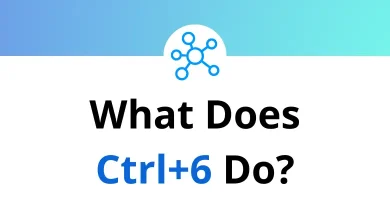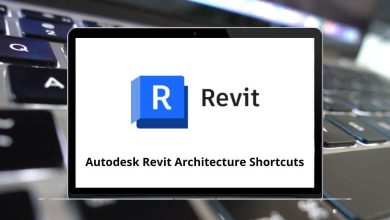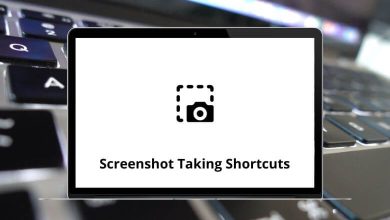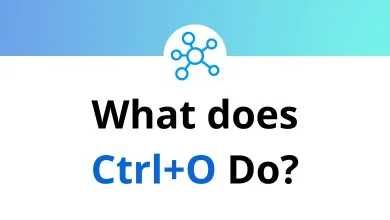55 Balsamiq Mockups Keyboard Shortcuts
Balsamiq Mockups shortcuts are especially useful when creating diagrams, mockups, or wireframes for web and mobile devices. Wireframes serve as sketches that illustrate how a website or application will look and function, replicating the simplicity of sketching on a notepad.
Table of Contents
Many designers, developers, and product managers appreciate Balsamiq for its lightweight and intuitive approach. The shortcuts are highly valued for their ability to enhance speed and simplicity. Below is a comprehensive list of Balsamiq Mockups shortcuts, designed to empower your workflow. You can also download this list in PDF format.
Selection Shortcuts
| Action | Balsamiq Mockups Shortcuts |
|---|---|
| Edit the selected control’s text | F2 |
| Add to selection | Shift + Click |
| Toggle selection | Ctrl + Click |
| Select All | Ctrl + A |
| Deselect All | Ctrl + Shift + A |
| Increase font or icon size | Ctrl + ] |
| Decrease font or icon size | Ctrl + [ |
| Nudge selection 20px | Shift + Up Arrow key |
| Nudge selection 1px | Up Arrow key |
| Nudge-Resize selection 2px | Ctrl + Alt + Up Arrow key |
| Nudge-Resize selection 20px | Ctrl + Alt + Shift + Up Arrow key |
| Bring to front | Ctrl + Shift + Up Arrow key |
| Send to back | Ctrl + Shift + Down Arrow key |
| Bring forward | Ctrl + Up Arrow key |
| Send backward | Ctrl + Down Arrow key |
Edit Shortcuts
| Action | Balsamiq Mockups Shortcuts |
|---|---|
| Undo the last command | Ctrl + Y |
| Redo the last command | Ctrl + Z |
| Cut the selected controls | Ctrl + X |
| Copy the selected controls | Ctrl + C |
| Paste | Ctrl + V |
| Paste In Place | Ctrl + Shift + V |
| Delete the selected controls | Delete |
| Duplicate the selected controls | Ctrl + D |
| Lock the selected controls | Ctrl + 2 |
| Unlock all locked controls | Ctrl + 3 |
| Group the selected controls | Ctrl + G |
| Ungroup the selected groups | Ctrl + Shift + G |
Align Shortcuts
| Action | Balsamiq Mockups Shortcuts |
|---|---|
| Align selected controls left | Ctrl + Alt + 1 |
| Align selected controls center | Ctrl + Alt + 2 |
| Align selected controls right | Ctrl + Alt + 3 |
| Align selected controls top | Ctrl + Alt + 4 |
| Align selected controls in the middle | Ctrl + Alt + 5 |
| Align selected controls at the bottom | Ctrl + Alt + 6 |
Views Shortcuts
| Action | Balsamiq Mockups Shortcuts |
|---|---|
| Hide or Show the UI Library | Ctrl + L |
| Enter Full-Screen View | Ctrl + F |
| Exit Full-Screen View | Esc |
| Show or Hide Markup | Ctrl + K |
| Zoom In | Ctrl + + |
| Zoom Out | Ctrl + – |
| Zoom to Actual Size | Ctrl + 1 |
| Zoom to Fit | Ctrl + 0 |
Working with Mockup Files Shortcuts
| Action | Balsamiq Mockups Shortcuts |
|---|---|
| New Blank Mockup | Ctrl + N |
| New Clone of Current Mockup | Ctrl + Shift + N |
| Open a mockup file | Ctrl + O |
| Save the current mockup file | Ctrl + S |
| Save as | Ctrl + Shift + S |
| Close current mockup | Ctrl + W |
| Close all mockups | Ctrl + Shift + W |
| Export this mockup’s XML | Ctrl + E |
| Import mockup | Ctrl + Shift + E |
| Export Snapshot to Clipboard | Ctrl + Shift + C |
| Export Snapshot to PNG | Ctrl + R |
| Export All Snapshots to PNG | Ctrl + Shift + R |
| Print mockup | Ctrl + P |
| Quit Balsamiq Mockups | Ctrl + Q |
Balsamiq Mockups excels at creating wireframes and prototypes, with color and font styling coming later in the design process. However, if Balsamiq Mockups doesn’t meet your needs and you’re searching for a suitable replacement, consider trying Figma. Figma is a vector-based wireframing and prototyping tool. Take a look at the Figma shortcuts list.
READ NEXT:
- 70 CuteFTP Keyboard Shortcuts
- 90 TVPaint Animation Keyboard Shortcuts
- 60 Open Office Writer Keyboard Shortcuts
- 130 Ulead PhotoImpact Keyboard Shortcuts