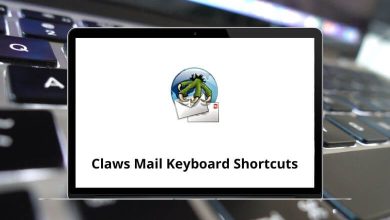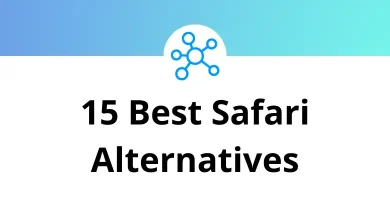What Does Alt+F3 Do?
Keyboard shortcuts can dramatically speed up your workflow, but only if you know what they do. One such key combination that often raises questions is Alt+F3. This shortcut behaves differently depending on the application in use, which can cause confusion. Users might accidentally press it or be instructed to use it without knowing its exact purpose. If you’ve found yourself wondering, “What does Alt+F3 do?”, you’re not alone.
Table of Contents
In this blog post, we’ll explain the most common uses of Alt + F3 across popular applications such as Microsoft Word and modern code editors. Whether you’re working on documents or writing code, this guide will help you understand the shortcut’s purpose and troubleshoot any unexpected outcomes.
What Does Alt+F3 Do in Microsoft Word?
In Microsoft Word, pressing Alt + F3 performs a highly useful function: It saves the selected text as an AutoText entry.
AutoText is a feature in Word’s Quick Parts gallery that allows you to store and reuse blocks of text or formatting. For example, if you often type a specific disclaimer or address, you can highlight it, press Alt + F3, and assign a name to that entry. Later, you can type the name and press Enter to insert the full block of text.
Use Case:
This is particularly useful for professionals who deal with recurring templates, boilerplate language, legal clauses, or email signatures.
What Does Alt+F3 Do in Visual Studio Code?
In Visual Studio Code (VS Code), Alt + F3 is used for a completely different purpose: It selects all instances of the current word.
This is similar to pressing Ctrl + F2, and is a quick way to start batch editing multiple occurrences of a variable, method name, or keyword across your document. It’s especially handy during refactoring or bulk renaming operations.
Use Case:
Ideal for developers, it helps reduce repetitive tasks and ensures consistent code updates.
130 Visual Studio Code Keyboard Shortcuts
What Does Alt+F3 Do in JetBrains IDEs (IntelliJ, PyCharm, WebStorm)?
In JetBrains IDEs like IntelliJ IDEA, PyCharm, or WebStorm, Alt+F3 has a slightly different but related function: It is used to select the next occurrence of the current word.
While not as global as the VS Code version, it allows you to incrementally add selections. Repeating Alt + F3 adds the next match to your selection without affecting the previous ones.
Use Case:
Useful for making changes to a subset of matching words—especially when you don’t want to select every single instance.
120 IntelliJ Idea Keyboard Shortcuts
What Does Alt+F3 Do in Other Applications?
Let’s look at some other scenarios where Alt+F3 may behave differently or have no function:
1. Windows OS or File Explorer:
- In native Windows environments, Alt + F3 does not have a default function.
- If it triggers an action, it’s usually because of third-party software or custom hotkeys.
2. Linux Desktop Environments:
- In KDE Plasma, Alt + F3 opens the window operations menu, giving you options like minimize, maximize, move, resize, and close.
- This function is tied to window management rather than application-level features.
3. Adobe Applications (Photoshop, Illustrator):
- As of now, Alt + F3 does not have a default binding in most Adobe Creative Suite applications.
- However, users can manually assign it using the program’s shortcut preferences.
4. AutoHotkey or Macro Tools:
- Some users bind Alt + F3 to scripts or macros using tools like AutoHotkey.
- If pressing Alt+F3 results in unusual behavior, it’s worth checking for third-party keybind utilities on your system.
Final Thoughts
Alt+F3 is a multifunctional shortcut that plays a useful role in both text editing and code development, depending on the software in use. From saving reusable text snippets in Microsoft Word to bulk-editing variables in Visual Studio Code, it helps streamline repetitive tasks.
Understanding its behavior across platforms can prevent confusion and help you use your tools more efficiently. If Alt+F3 ever behaves in a way that surprises you, remember that context, customization, or even background software might be affecting it.
READ NEXT: