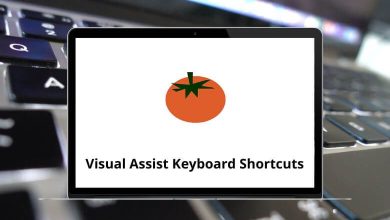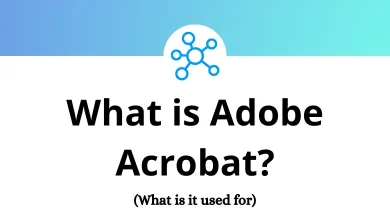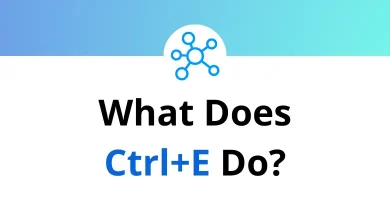45 Adobe Dimension Keyboard Shortcuts
Adobe Dimension shortcuts are especially useful for graphic designers. Designers use 2D and 3D assets to create product shots, packaging designs, branded collateral, scene visualizations, and abstract art.
Table of Contents
To save you from unnecessary clicks, scrolling, or interruptions in your workflow, we’ve compiled a list of handy Adobe Dimension shortcuts below. Download the list in PDF format to enhance your productivity and streamline your workflow.
Tools Shortcuts
| Action | Adobe Dimension Shortcuts |
|---|---|
| Move | V |
| Rotate | R |
| Scale | S |
| Magic wand | W |
| Sampler | I |
| Horizon | N |
| Orbit | 1 |
| Hand | 2 |
| Dolly | 3 |
File Menu Shortcuts
| Action | Adobe Dimension Hotkeys |
|---|---|
| New | Ctrl + N |
| Open | Ctrl + O |
| Save | Ctrl + S |
| Save as | Ctrl + Shift + S |
| Import an image as Background | Ctrl + Shift + I |
| Import an image as light | Ctrl + Alt + I |
| Preferences | Ctrl + , |
| Quit dimension | Ctrl + Q |
Edit Menu Shortcuts
| Action | Adobe Dimension Shortcuts |
|---|---|
| Cut | Ctrl + X |
| Copy | Ctrl + C |
| Paste | Ctrl + V |
| Paste as an instance | Ctrl + Shift + V |
| Undo | Ctrl + Z |
| Redo | Ctrl + Shift + Z |
| Select all | Ctrl + A |
| Deselect All | Ctrl + Shift + A |
| Duplicate | Ctrl + D |
| Delete | Delete |
Object Menu Shortcuts
| Action | Adobe Dimension Shortcut keys |
|---|---|
| Group | Ctrl + G |
| Ungroup | Ctrl + Shift + G |
| Lock or unlock | Ctrl + L |
| Hide or show | Ctrl + ; |
View Menu Shortcuts
| Action | Adobe Dimension Shortcut keys |
|---|---|
| Zoom to fit all | Ctrl + 0 |
| Zoom in to fit the selection | Ctrl + 3 |
| Switch to the home view | Ctrl + 1 |
| Update the home view to the current view | Ctrl + Alt + 1 |
| New bookmark from the current view | Ctrl + Shift + 1 |
| Switch to the previous bookmark | Page Up key |
| Switch to the next bookmark | Page Down key |
| Show or hide render preview | \ |
| Toggle group select | Ctrl + Left Mouse click |
| Switch mode | Ctrl + Tab |
| Toggle content panels | ‘ |
The name that undoubtedly comes to mind when it comes to 3D design tools is SketchUp. SketchUp stands out as the top alternative to Adobe Dimension. However, several other well-known and familiar tools are equally impressive, such as Blender, Cinema 4D, 3ds Max, etc.
READ NEXT:
- 130 Adobe Captivate Keyboard Shortcuts
- 40 ColdFusion Builder Keyboard Shortcuts
- 45 Adobe RoboHelp Keyboard Shortcuts
- 80 Adobe Fireworks Keyboard Shortcuts