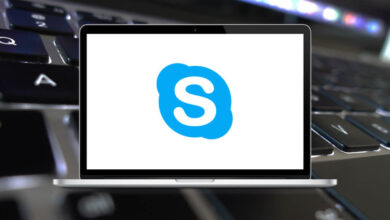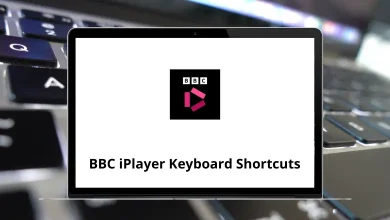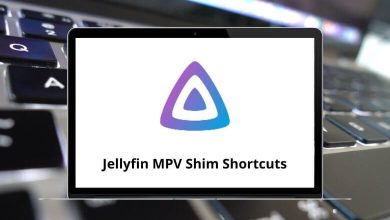Learn Adobe Connect Shortcuts for Windows
Most Used Adobe Connect Shortcuts
| Action | Adobe Connect Shortcuts |
|---|
| Display the list of meeting room keyboard shortcuts (HTML client) | Shift + ? |
| Launch/close desktop sharing (for application) | Ctrl + [ |
| Toggle Raise-Hand status | Ctrl + E |
| Promote to Presenter. Requires selected user in Attendees pod. | Ctrl + / |
| Bring focus to the application menu bar for keyboard navigation. | Ctrl + Spacebar |
| Display pod menu for keyboard navigation | Ctrl + F8 |
| Display join audio conference dialog | Ctrl + M |
| Place focus on Chat pod, activate cursor in the new message field | Ctrl + ; |
| When the cursor is in the new message field, it sends a message | Enter |
| Underline text | Ctrl + U |
| Italicize text | Ctrl + I |
| Place text in boldface | Ctrl + B |
| Close or cancel a dialog box | Esc |
| Execute the default action | Enter |
Sharing Screen Shortcuts
| Action | Adobe Connect Shortcuts |
|---|
| Invoke the screen-sharing dialog | Ctrl + [ |
| Switch to different tabs | Ctrl + Tab |
| Move to different applications or focus | Right Arrow Key |
| Select or deselect an application check box | Spacebar |
| Make Share pod full screen for attendees | Alt + P |
| Movement | Arrow Keys |
Manage Attendees Shortcuts
| Action | Adobe Connect Shortcuts |
|---|
| Shift focus to the active speaker label, effectively pointing to speaker activity | Ctrl + H |
| Toggles Raise-Hand status | Ctrl + E |
| Promote to host. Requires selected items in the Attendees’ pod | Ctrl + ‘ |
| Demote to the participant. Requires selected user in Attendees pod | Ctrl + ] |
| Promote to Presenter. Requires selected user in Attendees pod | Ctrl + / |
| End meeting | Ctrl + \ |
| Hide the application | – |
| Action | Adobe Connect Shortcuts |
|---|
| Toggle between the notification window and the meeting room | F8 |
| Bring focus to the application menu bar for keyboard navigation. | Ctrl + Spacebar |
| Move focus to the next pod | Ctrl + F6 |
| Move focus to the previous pod | Ctrl + Shift + F6 |
| Display pod menu for keyboard navigation | Ctrl + F8 |
| Retitle pod | F2 |
| During an ongoing session in the Adobe Connect application for desktop, launch a new session in a new window | Ctrl + N |
| Display join audio conference dialog | – |
| Start/Stop Recording | Ctrl + , |
| Toggles Play/Pause during playback of recorded meetings | P |
| When VOIP is on, disconnect the microphone and display the join audio conference dialog box | Ctrl + M |
Sharing Adobe Presenter Content Shortcuts
| Action | Adobe Connect Shortcuts |
|---|
| Next page/slide | Right Arrow Key |
| Previous page/slide | Left Arrow Key |
| Play/Pause (Works in Slide view) | P |
| Stop (Works in Slide view) | S |
| Mute (Works in Slide view) | M |
| Change view | F |
Using Whiteboard Shortcuts
| Action | Adobe Connect Shortcut keys |
|---|
| Print | Ctrl + P |
| Undo | Ctrl + Z |
| Redo | Ctrl + Y |
| Delete selected items | Delete |
| Move the selected items in a specific direction | Arrow Keys |
READ NEXT: