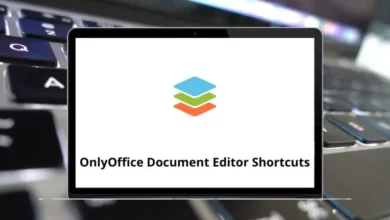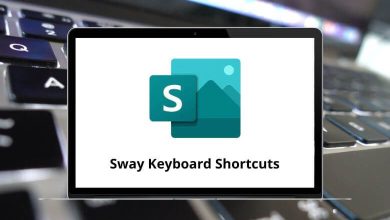215 Adobe After Effects Keyboard Shortcuts
The more After Effects shortcuts you know, the easier and more efficient your workflow will become. Whether you’re a beginner or a professional designer, you’ll quickly realize the importance of these shortcuts once you start using this software regularly.
Table of Contents
- 1 Project Shortcuts
- 2 Basics After Effects Shortcuts
- 3 Panels Shortcuts
- 4 Previews Shortcuts
- 5 Views Shortcuts
- 6 Footage Shortcuts
- 7 3D Layers Shortcuts
- 8 Text Shortcuts
- 9 Activating Tools Shortcuts
- 10 Compositions Shortcuts
- 11 Time Navigation Shortcuts
- 12 Effects and Animation Presets Shortcuts
- 13 Rendering & Exporting Shortcuts
- 14 Layers Shortcuts
- 15 Timeline Panel Shortcuts
Below is a list of After Effects shortcuts for Windows and Mac that you’ll likely prefer over using a mouse. These shortcuts save you precious seconds, which can add up to hours, and even days, over time. Mastering these shortcuts can help you work faster, meet deadlines, handle more projects, enjoy more free time, and increase your overall efficiency.
Project Shortcuts
| Action | After Effects Shortcuts | After Effects Shortcuts |
|---|---|---|
| New Project | Ctrl + Alt + N | Command + Option + N |
| Open | Ctrl + O | Command + O |
| Open a most recent project | Ctrl + Alt + Shift + P | Command + Option + Shift + P |
| New folder in the Project panel | Ctrl + Alt + Shift + N | Command + Option + Shift + N |
| Open the project settings dialogue box | Ctrl + Alt + Shift + K | Command + Option + Shift + K |
| Find in the project panel | Ctrl + F | Command + F |
Basics After Effects Shortcuts
| Action | After Effects Shortcuts Windows | After Effects Shortcuts Mac |
|---|---|---|
| Select all | Ctrl + A | Command + A |
| Deselect all | Ctrl + Shift + A | Command + Shift + A |
| Duplicate layers, Mask, effects | Ctrl + D | Command + D |
| Quit | Ctrl + Q | Command + Q |
| Undo | Ctrl + Z | Command + Z |
| Redo | Ctrl + Shift + Z | Command + Shift + Z |
| Purge All Memory | Ctrl + Alt + / | Command + Option + / |
| Interrupt running a script | Esc | Esc |
Panels Shortcuts
| Action | After Effects Shortcuts Windows | After Effects Shortcuts Mac |
|---|---|---|
| Open or close Project Panel | Ctrl + 0 | Command + 0 |
| Open or close the Render Queue Panel | Ctrl + Alt + 0 | Command + Option + 0 |
| Open or close the Tools Panel | Ctrl + 1 | Command + 1 |
| Open or close the Info Panel | Ctrl + 2 | Command + 2 |
| Open or close the Preview Panel | Ctrl + 3 | Command + 3 |
| Open or close Audio Panel | Ctrl + 4 | Command + 4 |
| Open or close Effects and Presets Panel | Ctrl + 5 | Command + 5 |
| Open or close the Character Panel | Ctrl + 6 | Command + 6 |
| Open or close the Paragraph Panel | Ctrl + 7 | Command + 7 |
| Open or close the Paint Panel | Ctrl + 8 | Command + 8 |
| Open or close Brushes Panel | Ctrl + 9 | Command + 9 |
| Open or close the Effect Controls Panel for the Selected Layer | F3 | F3 |
| Open Flowchart Panel for Project Flowchart | Ctrl + F11 | Command + F11 |
| Switch between Workspaces | Shift + F10 | Shift + F10 |
| Close active Viewer or Panel | Ctrl + W | Command + W |
| Close active Panel | Ctrl + Shift + W | Command + Shift + W |
| Cycle to the previous item inactive Viewer | Shift + , | Shift + , |
| Cycle to next item inactive Viewer | Shift + . | Shift + . |
| Cycle to the previous Panel in the active Frame | Alt + Shift + , | Option + Shift + , |
| Cycle to the next Panel in the active Frame | Alt + Shift + . | Option + Shift + . |
Previews Shortcuts
| Action | After Effects Shortcuts Windows | After Effects Shortcuts Mac |
|---|---|---|
| Start or stop the preview | Spacebar | Spacebar |
| Preview only audio, in the work area | Alt + . | Option + . |
| Take Snapshot | Shift + F5 | Shift + F5 |
| Fast Previews > Off | Ctrl + Alt + 1 | Command + Option + 1 |
| Fast Previews > Adaptive Resolution | Ctrl + Alt + 2 | Command + Option + 2 |
| Fast Previews > Draft | Ctrl + Alt + 3 | Command + Option + 3 |
| Fast Previews > Fast Draft | Ctrl + Alt + 4 | Command + Option + 4 |
| Fast Previews > WireFrame | Ctrl + Alt + 5 | Command + Option + 5 |
Views Shortcuts
| Action | After Effects Shortcuts | After Effects Shortcuts |
|---|---|---|
| Toggle showing straight RGB color | Alt + Shift + 4 | Option + Shift + 4 |
| Show alpha boundary in Layer Panel | Alt + 5 | Option + 5 |
| Show alpha overlay in Layer Panel | Alt + 6 | Option + 6 |
| Show or hide safe zones | ‘ | ‘ |
| Show or Hide Grid | Ctrl + ‘ | Command + ‘ |
| Show or hide proportional Grid | Alt + ‘ | Option + ‘ |
| Show or Hide Rulers | Ctrl + R | Command + R |
| Show or hide guides | Ctrl + ; | Command + ; |
| Turn to snap to Grid on or off | Ctrl + Shift + ‘ | Command + Shift + ‘ |
| Turn to snap to Guides on or off | Ctrl + Shift + ; | Command + Shift + ; |
| Lock or unlock Guides | Ctrl + Alt + Shift + ; | Command + Option + Shift + ; |
| Show or hide Layer controls | Ctrl + Shift + H | Command + Shift + H |
Footage Shortcuts
| Action | After Effects Shortcut keys | After Effects Shortcut keys |
|---|---|---|
| Import one file or image sequence | Ctrl + I | Command + I |
| Import multiple files or image sequences | Ctrl + Alt + I | Command + Option + I |
| Delete a Footage item without a warning | Ctrl + Backspace | Command + Backspace |
| Remember Footage interpretation | Ctrl + Alt + C | Command + Option + C |
| Edit selected Footage item | Ctrl + E | Command + E |
| Replace the selected Footage item | Ctrl + H | Command + H |
| Reload selected Footage items | Ctrl + Alt + L | Command + Option + L |
| Set proxy for a selected Footage item | Ctrl + Alt + P | Command + Option + P |
3D Layers Shortcuts
| Action | After Effects Shortcuts | After Effects Shortcuts |
|---|---|---|
| Switch to 3D view 1 (defaults to Front) | F10 | F10 |
| Switch to 3D view 2 (defaults to Custom View 1) | F11 | F11 |
| Switch to 3D view 3 (defaults to Active Camera) | F12 | F12 |
| Return to the previous view | Esc | Esc |
| New Light | Ctrl + Alt + Shift + L | Command + Option + Shift + L |
| New Camera | Ctrl + Alt + Shift + C | Command + Option + Shift + C |
| Look at selected 3D Layers | F | F |
| Look at all 3D Layers | Ctrl + Shift + F | Command + Shift + F |
| Turn Casts Shadows property on / off | Alt + Shift + C | Option + Shift + C |
Text Shortcuts
| Action | After Effects Shortcuts | After Effects Shortcuts |
|---|---|---|
| New text Layer | Ctrl + Alt + Shift + T | Command + Option + Shift + T |
| Align horizontal text Left | Ctrl + Shift + L | Command + Shift + L |
| Align horizontal text Center | Ctrl + Shift + C | Command + Shift + C |
| Align horizontal text Right | Ctrl + Shift + R | Command + Shift + R |
| Align vertical text Top | Ctrl + Shift + L | Command + Shift + L |
| Align vertical text Center | Ctrl + Shift + C | Command + Shift + C |
| Align vertical text Bottom | Ctrl + Shift + R | Command + Shift + R |
| Extend the selection of one character to the right | Shift + Right Arrow key | Shift + Right Arrow key |
| Extend the selection of one character to the left | Shift + Left Arrow key | Shift + Left Arrow key |
| Extend the selection of one word to the right | Ctrl + Shift + Right Arrow key | Command + Shift + Right Arrow key |
| Extend the selection of one word to the left | Ctrl + Shift + Left Arrow key | Command + Shift + Left Arrow key |
| Extend selection one line up in horizontal text | Shift + Up Arrow key | Shift + Up Arrow key |
| Extend selection one line down in horizontal text | Shift + Down Arrow key | Shift + Down Arrow key |
| Extend selection one line to the right in vertical text | Shift + Right Arrow key | Shift + Right Arrow key |
| Extend selection one line to the left in vertical text | Shift + Left Arrow key | Shift + Left Arrow key |
| Extend selection one word up in vertical text | Ctrl + Shift + Up Arrow key | Command + Shift + Up Arrow key |
| Extend selection one word down in vertical text | Ctrl + Shift + Down Arrow key | Command + Shift + Down Arrow key |
| Extend selection one character up in vertical text | Shift + Up Arrow key | Shift + Up Arrow key |
| Extend selection one character down in vertical text | Shift + Down Arrow key | Shift + Down Arrow key |
| Select text from the insertion point to the beginning of the line | Shift + Home | Shift + Home |
| Select text from the insertion point to the end of the line | Shift + End | Shift + End |
| Move the cursor to the beginning of the line | Home | Home |
| Move the cursor to the end of the line | End | End |
| Select text from the cursor to the beginning of the text Frame | Ctrl + Shift + Home | Command + Shift + Home |
| Select text from the cursor to the end of the text Frame | Ctrl + Shift + End | Command + Shift + End |
| Turn All Caps on or off for selected text | Ctrl + Shift + K | Command + Shift + K |
| Turn Small Caps on or off for selected text | Ctrl + Alt + Shift + K | Command + Option + Shift + K |
| Turn Superscript on or off for selected text | Ctrl + Shift + = | Command + Shift + = |
| Turn Subscript on or off for selected text | Ctrl + Alt + Shift + = | Command + Option + Shift + = |
| Set the horizontal scale to 100% for selected text | Ctrl + Shift + X | Command + Shift + X |
| Set the vertical scale to 100% for selected text | Ctrl + Alt + Shift + X | Command + Option + Shift + X |
| Auto leading for selected text | Ctrl + Alt + Shift + A | Command + Option + Shift + A |
| Reset tracking to 0 for selected text | Ctrl + Shift + Q | Command + Shift + Q |
| Justify paragraph; left align the last line | Ctrl + Shift + J | Command + Shift + J |
| Justify the paragraph; right-align the last line | Ctrl + Alt + Shift + J | Command + Option + Shift + J |
| Justify the paragraph; force the last line | Ctrl + Shift + F | Command + Shift + F |
| Decrease font size of selected text by 2 units | Ctrl + Shift + , | Command + Shift + , |
| Increase font size of selected text by 2 units | Ctrl + Shift + . | Command + Shift + . |
| Decrease font size of selected text by 10 units | Ctrl + Alt + Shift + , | Command + Option + Shift + , |
| Increase the font size of selected text by 10 units | Ctrl + Alt + Shift + . | Command + Option + Shift + . |
| Increase leading by 2 units | Alt + Down Arrow key | Option + Down Arrow key |
| Decrease leading by 2 units | Alt + Up Arrow key | Option + Up Arrow key |
| Increase leading by 10 units | Ctrl + Alt + Down Arrow key | Command + Option + Down Arrow key |
| Decrease leading by 10 units | Ctrl + Alt + Up Arrow key | Command + Option + Up Arrow key |
| Decrease baseline shift by 2 units | Alt + Shift + Down Arrow key | Option + Shift + Down Arrow key |
| Increase baseline shift by 2 units | Alt + Shift + Up Arrow key | Option + Shift + Up Arrow key |
| Decrease baseline shift by 10 units | Ctrl + Alt + Shift + Down Arrow key | Command + Option + Shift + Down Arrow key |
| Increase baseline shift by 10 units | Ctrl + Alt + Shift + Up Arrow key | Command + Option + Shift + Up Arrow key |
| Decrease kerning or track 20 units | Alt + Left Arrow key | Option + Left Arrow key |
| Increase kerning or track 20 units | Alt + Right Arrow key | Option + Right Arrow key |
| Decrease kerning or track 100 units | Ctrl + Alt + Left Arrow key | Command + Option + Left Arrow key |
| Increase kerning or track 100 units | Ctrl + Alt + Right Arrow key | Command + Option + Right Arrow key |
| Toggle paragraph composer | Ctrl + Alt + Shift + T | Command + Option + Shift + T |
Activating Tools Shortcuts
| Action | After Effects Shortcuts | After Effects Shortcuts |
|---|---|---|
| Activate Selection Tool | V | V |
| Activate Hand Tool | H | H |
| Activate Rotation Tool | W | W |
| Activate the Roto Brush Tool | Alt + W | Option + W |
| Activate and cycle through Camera Tools | C | C |
| Activate Pan Behind Tool | Y | Y |
| Activate and cycle through Mask and Shape Tools | Q | Q |
| Activate and cycle through Type Tools | Ctrl + T | Command + T |
| Activate and cycle between the Pen and Mask Feather Tools | G | G |
Compositions Shortcuts
| Action | After Effects Shortcut keys | After Effects Shortcut keys |
|---|---|---|
| New Composition | Ctrl + N | Command + N |
| Open the Composition Settings dialogue box for the selected Composition | Ctrl + K | Command + K |
| Set the beginning of the work area to the current time | B | B |
| Set the end of the work area to the current time | N | N |
| Set work area to the duration of selected Layers | Ctrl + Alt + B | Command + Option + B |
| Open Composition Mini-Flowchart for active Composition | Tab | Tab |
| Action | After Effects Shortcuts | After Effects Shortcuts |
|---|---|---|
| Go to the specific time | Alt + Shift + J | Option + Shift + J |
| Go to the beginning of the work area | Shift + Home | Shift + Home |
| Go to the end of the work area | Shift + End | Shift + End |
| Go to the previous visible item in the time ruler | J | J |
| Go to the next visible item in the time ruler | K | K |
| Go to the beginning of the Composition, Layer, or Footage | Home | Home |
| Go to the end of Composition, Layer, or Footage | End | End |
| Go forward 1 Frame | Page Down key | Page Down key |
| Go backward 1 Frame | Page Up key | Page Up key |
| Go forward 10 Frames | Shift + Page Down key | Shift + Page Down key |
| Go backward 10 Frames | Shift + Page Up key | Shift + Page Up key |
| Go to Layer InPoint | I | I |
| Go to Layer OutPoint | O | O |
| Go to the previous InPoint or OutPoint | Ctrl + Alt + Shift + Left Arrow key | Command + Option + Shift + Left Arrow key |
| Go to the next InPoint or OutPoint | Ctrl + Alt + Shift + Right Arrow key | Command + Option + Shift + Right Arrow key |
| Scroll to the current time in the Timeline Panel | D | D |
Effects and Animation Presets Shortcuts
| Action | After Effects Shortcuts | After Effects Shortcuts |
|---|---|---|
| Delete all effects from selected Layers | Ctrl + Shift + E | Command + Shift + E |
| Apply the most recently applied effect to selected Layers | Ctrl + Alt + Shift + E | Command + Option + Shift + E |
| Apply the most recently applied animation preset to selected Layers | Ctrl + Alt + Shift + F | Command + Option + Shift + F |
Rendering & Exporting Shortcuts
| Action | Afer Effects Shortcut Keys | Afer Effects Shortcut Keys |
|---|---|---|
| Save Project | Ctrl + S | Command + S |
| Increment and Save Project | Ctrl + Alt + Shift + S | Command + Option + Shift + S |
| Save As | Ctrl + Shift + S | Command + Shift + S |
| Add active Composition or selected items to render the queue | Ctrl + Shift + / | Command + Shift + / |
| Add current Frame to render queue | Ctrl + Alt + S | Command + Option + S |
| Duplicate render item with the same output filename as the original | Ctrl + Shift + D | Command + Shift + D |
Layers Shortcuts
| Action | Afer Effects Shortcut Keys | Afer Effects Shortcut keys |
|---|---|---|
| New solid Layer | Ctrl + Y | Command + Y |
| New null Layer | Ctrl + Alt + Shift + Y | Command + Option + Shift + Y |
| New adjustment Layer | Ctrl + Alt + Y | Command + Option + Y |
| Select the next layer in the stacking order | Ctrl + Down Arrow key | Command + Down Arrow key |
| Select the previous Layer in the stacking order | Ctrl + Up Arrow key | Command + Up Arrow key |
| Extend selection to the next layer in the stacking order | Ctrl + Shift + Down Arrow key | Command + Shift + Down Arrow key |
| Extend selection to the previous layer in the stacking order | Ctrl + Shift + Up Arrow key | Command + Shift + Up Arrow key |
| Deselect all Layers | Ctrl + Shift + A | Command + Shift + A |
| Scroll the topmost selected Layer to the top of the Timeline Panel | X | X |
| Show or hide the Parent column | Shift + F4 | Shift + F4 |
| Show or hide Layer Switches and Modes columns | F4 | F4 |
| Setting sampling method for selected Layers – Bilinear | Alt + B | Option + B |
| Setting sampling method for selected Layers – Bicubic | Alt + Shift + B | Option + Shift + B |
| Turn the Video switch on or off for selected Layers | Ctrl + Alt + Shift + V | Command + Option + Shift + V |
| Turn off the Video switch for all video Layers other than selected Layers | Ctrl + Shift + V | Command + Shift + V |
| Open the settings dialogue box for selected solid, light, camera, null, or adjustment layers | Ctrl + Shift + Y | Command + Shift + Y |
| Paste Layers at the current time | Ctrl + Alt + V | Command + Option + V |
| Split selected Layers | Ctrl + Shift + D | Command + Shift + D |
| Precompose selected Layers | Ctrl + Shift + C | Command + Shift + C |
| Open Effect Controls Panel for selected Layers | Ctrl + Shift + T | Command + Shift + T |
| Reverse selected Layers in time | Ctrl + Alt + R | Command + Option + R |
| Enable time remapping for selected Layers | Ctrl + Alt + T | Command + Option + T |
| Move selected Layers for InPoint to the current time | [ | [ |
| Move selected Layers for OutPoint to the current time | ] | ] |
| Trim the InPoint of selected Layers to the current time | Alt + [ | Option + [ |
| Trim the OutPoint of selected Layers to the current time | Alt + ] | Option + ] |
| Set InPoint or OutPoint by time-stretching | Ctrl + Shift + , | Command + Shift + , |
| Lock all Layers | Ctrl + L | Command + L |
| Unlock all Layers | Ctrl + Shift + L | Command + Shift + L |
| Cycle forward through blending Modes for selected Layers | Shift + – | Shift + – |
| Cycle backward through blending Modes for selected Layers | Shift + = | Shift + = |
| Find in Timeline Panel | Ctrl + F | Command + F |
Timeline Panel Shortcuts
| Action | Afer Effects Shortcut keys | Afer Effects Shortcut Keys |
|---|---|---|
| Show only Anchor Point property | A | A |
| Show only Audio Levels property | L | L |
| Show only Mask Feather property | F | F |
| Show only Mask Path property | M | M |
| Show only Opacity property for lights and Intensity | T | T |
| Show only Mask Opacity property | TT | TT |
| Show only Position property | P | P |
| Show only Rotation and Orientation properties | R | R |
| Show only Scale property | S | S |
| Show only Time Remap property | RR | RR |
| Show only instances of missing effects | FF | FF |
| Show only Effects property group | E | E |
| Show only mask property groups | MM | MM |
| Show only Material Options property group | AA | AA |
| Show only expressions | EE | EE |
| Show only modified properties | UU | UU |
| Show only paint strokes, Roto Brushstrokes, and Puppet pins | PP | PP |
| Show only audio waveform | LL | LL |
| Show only selected properties and groups | SS | SS |
The above After Effects shortcuts will be a game-changer for you once you start using them. These shortcuts can save you valuable time and effort. Workflow becomes effective as well as efficient. After all these points even if you are looking for an alternative to the After Effect. Blender Shortcuts is the most trending one.
READ NEXT:
- 130 Adobe InDesign Keyboard Shortcuts
- 100 Adobe Illustrator Keyboard Shortcuts
- 49 Adobe Animate Keyboard Shortcuts
- 101 Adobe Premiere Pro Shortcut keys