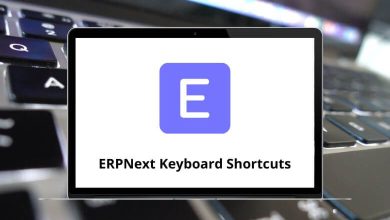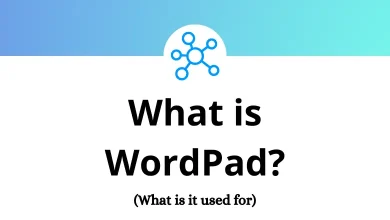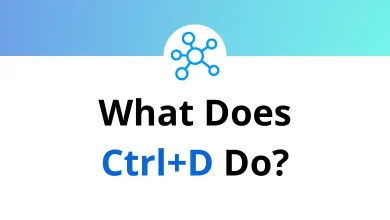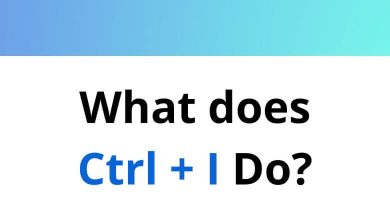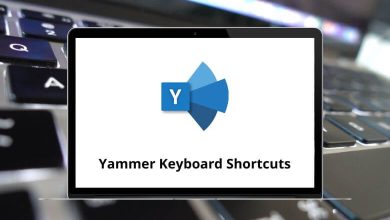How to Add & Remove Programs to Startup in Windows 11
Simple Guide
Ever wondered why some apps launch automatically when you start your computer? Or maybe you’re looking to add your favorite apps to that list so they’re ready to go when Windows 11 boots up. Whether it’s Microsoft Teams, Spotify, or your favorite screen recorder, adding programs to startup can streamline your workflow.
Table of Contents
In this guide, I’ll show you exactly how to add programs to startup in Windows 11 step by step. We’ll also cover how to manage and remove startup programs so you can keep your PC running smoothly.
Let’s dive in!
Ways to Add Programs to Startup in Windows 11
There are a few different methods to add programs to startup. I’ll walk you through the easiest and most reliable ones.
1. Add Program to Startup Folder (The Classic Way)
The Startup Folder is a special folder in Windows that runs any program inside it when your PC starts.
Steps:
1. Open the Startup Folder
Press Windows Key + R, type shell:startup, and hit Enter.
Related: Check out this guide on Windows Run Commands to discover more handy shortcuts.
2. Locate the Program Shortcut
Find the shortcut for the app you want to add. You can do this by:
- Right-clicking the app on your Desktop and selecting Copy.
- Or browsing to C:\ProgramData\Microsoft\Windows\Start Menu\Programs.
3. Paste the Shortcut in Startup Folder
Simply Paste the shortcut into the Startup folder you opened.
4. Done!
Next time you restart your PC, that app will launch automatically.
2. Enable Programs via Task Manager
Many apps already have a startup option built-in. You can manage these from Task Manager.
Steps:
- Press Ctrl + Shift + Esc to open Task Manager.
- Go to the Startup apps tab.
- Right-click the program you want and select Enable.
- That’s it! The app is now part of your startup routine.
3. Use App Settings to Enable Auto-Start
Some apps include an option in their settings to start with Windows.
Examples:
- Spotify → Settings → Startup and Window Behavior → “Open Spotify automatically…”
Want to control your Spotify faster? Check out these handy Spotify Shortcuts!
- Zoom → Settings → General → Start Zoom when I start Windows.
Master Zoom with these essential Zoom Shortcuts.
Check your app’s settings for an auto-start option often the easiest method.
4. Use Third-Party Tools
If you manage a lot of startup apps, a third-party tool can make life easier.
Popular options:
- Autoruns: Free tool from Microsoft Sysinternals.
- Startup Delayer: Adds delay times so your PC boots faster.
- CCleaner: Includes a simple startup manager.
How to Remove Programs from Startup in Windows 11
Adding apps is great but sometimes too many apps slow down your startup. Here’s how to clean things up.
Method 1: From Task Manager
- Press Ctrl + Shift + Esc.
- Go to the Startup apps tab.
- Right-click an app and choose Disable.
Method 2: Remove from Startup Folder
- Open shell:startup using Windows Key + R.
- Delete any shortcuts you don’t want to auto-start.
Method 3: Via App Settings
Go to the app’s settings and turn off “Start with Windows” or similar.
Why Add Programs to Startup?
Adding programs to your startup can save you time and clicks every time you turn on your PC. Here are some common reasons:
- Productivity tools: Launch apps like Microsoft Teams or Slack automatically.
- Media players: Have Spotify or VLC Media Player ready to go.
- Utilities: Auto-start tools like clipboard managers or system monitors.
- Custom workflows: Open apps you always use, such as Adobe Illustrator or Photoshop.
If you’re a creative professional, check out these handy Photoshop Shortcut Keys to boost your productivity.
Best Practices for Managing Startup Apps
Here are a few tips to keep your Windows 11 PC running fast:
- Limit startup apps to essential ones only.
- Delay non-critical apps using a tool like Startup Delayer.
- Regularly review startup apps in Task Manager.
- Use tools like Autoruns to find hidden startup entries.
Common Startup Apps to Consider
Here are some useful apps many users like to add to startup:
| App | Purpose |
| OneDrive | Cloud storage sync |
| Dropbox | Cloud storage sync |
| Google Drive | Cloud storage sync |
| Microsoft Teams | Communication |
| Slack | Communication |
| Zoom | Video calls |
| Notion | Productivity |
| Evernote | Note-taking |
| Spotify | Music |
| PotPlayer | Media player |
If you use PotPlayer, check out these PotPlayer Shortcuts to enhance your experience. If you’re exploring options, here are some great PotPlayer Alternatives.
Troubleshooting: Why Won’t My Program Start?
Sometimes a program won’t launch even after adding it to startup. Here’s what to check:
Does the app require admin permissions?
Apps that need admin rights won’t start from the Startup Folder unless configured via Task Scheduler.
Is the shortcut correct?
Double-check the path to your EXE file.
Did you enable it in Task Manager?
Some apps get disabled here, even if in the Startup Folder.
Is your antivirus blocking it?
Some security software may prevent certain apps from launching automatically.
Conclusion
Now you know exactly how to add programs to startup in Windows 11 and how to remove them if needed!
To recap, here are your options:
✅ Use the Startup Folder
✅ Enable in Task Manager
✅ Change app settings
✅ Use third-party tools
Managing your startup apps can really improve your daily workflow and system performance.
READ NEXT: