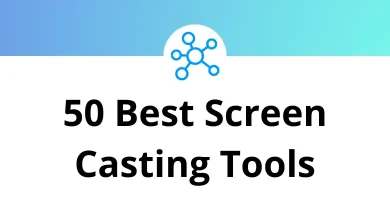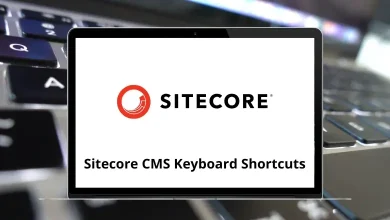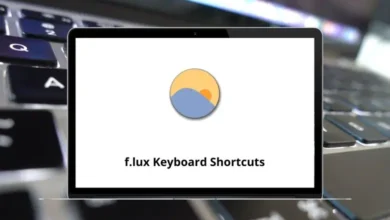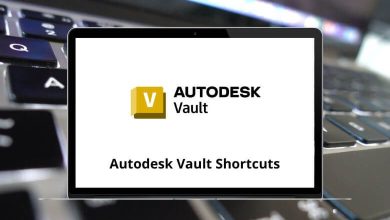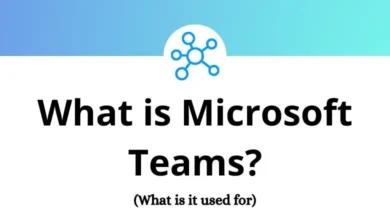How to Add a Page in Adobe InDesign (Step-by-Step Guide)
Adding pages in Adobe InDesign is a fundamental task for anyone working with multi-page layouts, such as brochures, books, magazines, or reports. Whether you’re creating a new project or making edits to an existing one, knowing how to efficiently insert pages is essential for maintaining a smooth workflow.
Adobe InDesign provides several methods to add pages, each suitable for different design needs. From using the Pages panel to applying master pages, understanding these options can help you keep your document organized and consistent.
Table of Contents
This guide will walk you through step-by-step instructions on how to add a page in Adobe InDesign. You’ll learn the different ways to insert pages, how to apply master pages, and how to avoid common mistakes. Whether you’re a beginner or looking to refine your layout skills, this tutorial will help you manage your pages more effectively and streamline your design process.
Understanding Pages in InDesign
Before you add a page in Adobe InDesign, it’s important to understand how InDesign handles pages within a document. InDesign uses a concept called spreads, which are pairs of pages that appear side by side, typically used in print layouts like magazines and books.
Here are a few key concepts to keep in mind:
- Facing Pages: By default, InDesign documents are set up with facing pages to mimic the layout of a book or magazine. This can be turned off if your project requires single pages.
- Master Pages: These templates help maintain consistency across multiple pages by allowing you to apply elements like headers, footers, and page numbers automatically.
- Pages Panel: Located usually on the right side of the interface, this panel helps you manage your document’s structure. You can insert, delete, duplicate, move, or rearrange pages directly from here.
Understanding how pages and master pages work in InDesign will help you create professional, organized documents and streamline your workflow.
Methods to Add a Page in Adobe InDesign
Adobe InDesign offers multiple ways to insert pages, giving users flexibility depending on their workflow and project structure. Below are the most common methods to add a page:
1. Using the Pages Panel
The Pages panel is the most direct way to manage and add pages.
Steps:
- Go to Window > Pages to open the Pages panel (if it’s not already visible).
- In the panel, right-click on a page or spread.
- Select Insert Pages.
- In the dialog box, choose:
- Number of pages
- Location (before or after a specific page)
- Master page to apply (optional)
- Click OK.
2. Using the Layout Menu
You can also add pages via the top menu bar.
Steps:
- Go to Layout > Pages > Add Page.
- A new page will be added after the current selection.
- Apply a master page manually if needed.
3. Dragging from the Master Pages Section
For more control, especially when working with templates or recurring layouts:
Steps:
- Open the Pages panel.
- Locate your desired master page at the top section.
- Click and drag the master page into the document page area.
- Drop it where you want the new page to appear.
These methods allow for flexible page management depending on your design needs. Choose the one that fits your workflow best.
Tips for Organizing Pages in Adobe InDesign
Once you’ve added pages to your InDesign document, keeping them well-organized is essential for maintaining a clean, professional layout especially in large projects like books, catalogs, or reports.
Here are some practical tips to help you manage your pages efficiently:
1. Rename Sections Using Section Markers
- Use section markers to label parts of your document (e.g., “Chapter 1” or “Introduction”).
- Right-click on a page in the Pages panel and choose Numbering & Section Options.
- Enter a Section Prefix and Section Marker for easy navigation.
2. Reorder Pages Easily
- Open the Pages panel.
- Click and drag pages to rearrange them.
- InDesign updates spreads and numbering automatically when pages are moved.
3. Use Page Numbers and Auto Numbering
- Apply automatic page numbering using master pages.
- Insert a page number marker via Type > Insert Special Character > Markers > Current Page Number.
4. Group Related Pages with Spreads
- Keep related content together by using spreads (two-page layouts).
- Drag pages together in the panel until a black line connects them—InDesign will display them as a spread.
5. Lock Pages (Indirectly) with Layers
While pages themselves can’t be locked, you can lock elements using Layers to avoid unintentional changes during editing.
Proper page organization not only improves the editing process but also enhances readability and overall design quality.
How to Add Pages with Master Page Templates in Adobe InDesign
Master pages in Adobe InDesign are essential for maintaining a consistent layout across multiple pages. They allow you to define elements such as headers, footers, page numbers, and background graphics that automatically appear on any page the master is applied to.
Here’s how you can add new pages using master page templates:
1. What Are Master Pages?
- Master pages act as templates for your document pages.
- Common elements (like logos or guides) placed on a master page will appear on all pages it’s applied to.
- Changes to a master page update all associated pages automatically.
2. How to Apply a Master Page When Adding a New Page
Steps:
- Open the Pages panel (Window > Pages).
- Right-click in the lower section of the panel and select Insert Pages.
- In the dialog box, choose:
- Number of pages to add
- Where to add them (before or after a specific page)
- A Master page from the dropdown menu
- Click OK.
3. Applying a Master Page to Existing Pages
- Drag a master page icon onto an existing page in the Pages panel.
- Or right-click the page, select Apply Master to Pages, then choose the master you want.
4. Overriding Master Page Items
- If you need to customize an element from the master page on a specific document page:
- Hold Shift + Ctrl (Windows) or Shift + Command (Mac) and click the item. Check out InDesign Shortcuts.
- You can now move, delete, or edit that item on the individual page.
Using master pages effectively saves time, ensures design consistency, and simplifies updates across large documents.
Common Issues When Adding Pages in Adobe InDesign
While adding pages in Adobe InDesign is usually straightforward, users may occasionally encounter issues that affect layout, master page application, or document structure. Here are some common problems and how to solve them:
1. Page Numbers Not Updating Correctly
Issue: Automatic page numbers don’t reflect newly added pages.
Fix: Check if section numbering has been manually set. Right-click the affected page in the Pages panel and select Numbering & Section Options. Ensure “Automatic Page Numbering” is enabled.
2. Master Page Items Not Appearing
Issue: Elements from the master page don’t show on newly added pages.
Fix: Confirm that a master page is applied. If not, drag the desired master page onto the new page in the Pages panel or apply it manually.
3. Pages Added in the Wrong Location
Issue: New pages appear out of sequence or disrupt your spread.
Fix: When inserting pages, carefully select the correct placement (before/after a specific page). Use the Pages panel to drag pages into the correct order if needed.
4. Overridden Master Items Behaving Unexpectedly
Issue: Editing a master page element on one page alters or detaches it inconsistently.
Fix: Use Shift + Ctrl/Command to override master items properly. Avoid dragging items from the master layer directly unless you intend to break the link.
5. Facing Pages Misaligned
Issue: New pages disrupt spread alignment or appear as single pages.
Fix: Verify that Facing Pages is enabled in File > Document Setup. Rearranging pages in the Pages panel can also help re-align spreads.
Conclusion
Adding a page in Adobe InDesign is a fundamental task for building organized, multi-page layouts. Whether you’re designing a magazine, brochure, or report, understanding how to add, manage, and organize pages helps maintain consistency and improve workflow efficiency.
In this guide, we covered several ways to add pages using the Pages panel, the Layout menu, and master pages. We also explored tips for organizing content and addressed common issues users may encounter when working with document pages in InDesign.
Mastering page management tools like section markers, spreads, and master templates allows you to build documents that are both flexible and professional. As your projects grow in size or complexity, these techniques become even more valuable.
By using the methods outlined above, you’ll ensure your InDesign projects are not only well-structured but also easier to navigate and edit. Continue exploring related features to make the most of Adobe InDesign’s layout capabilities.
READ NEXT: