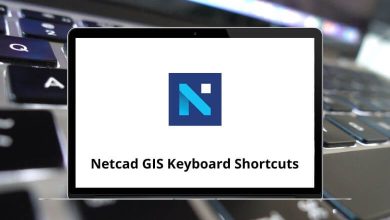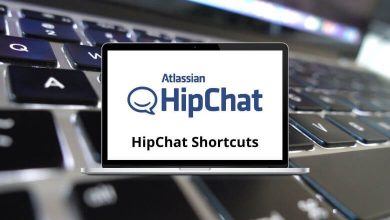404 Error Page Not Found: What It Means and How to Fix It
If you’ve ever clicked a link and landed on a “404 Page Not Found” message, you know how frustrating it can be. Whether you’re browsing a blog, checking out a product, or simply trying to read an article, a 404 error instantly halts your momentum.
Table of Contents
- 1 What Exactly Is a 404 Error?
- 2 Why the 404 Error Happens: Common Causes
- 3 How to Fix 404 Errors (For Website Visitors)
- 4 How to Fix 404 Errors (For Website Owners)
- 5 Technical Bonus: Diagnosing 404 with Developer Tools
- 6 SEO Tips to Prevent 404 Errors from Hurting You
- 7 Is a 404 Error Always Bad?
- 8 Wrapping It All Up
So what causes this mysterious error? And more importantly, how can you fix it whether you’re a site visitor or a website owner? Let’s break it down in plain English, step by step.
What Exactly Is a 404 Error?
A 404 error is an HTTP status code that means the page you’re trying to visit couldn’t be found on the server. Think of it like this: you typed in an address or clicked a link expecting to reach a room in a house, but when you got there boom the room didn’t exist.
In simple terms, your browser asked the server for a page, and the server said: “Sorry, can’t find it.”
Why the 404 Error Happens: Common Causes
Let’s get into the reasons why a 404 error might pop up.
1. The Page Was Deleted or Moved
One of the most common causes is that the page you’re looking for has either been deleted or moved to a new URL without a redirect.
For example: If a blog post was at example.com/how-to-cook-pasta but later moved to example.com/pasta-cooking-tips without updating the old link, you’ll see a 404.
2. You Typed the Wrong URL
Sometimes, it’s not the website’s fault it’s a simple typo.
Misspelling contact as contcat, or missing out a letter or slash can easily lead to a 404.
3. Broken Internal or External Links
Websites often link to other pages internally (within their own domain) or externally (to other websites). If those linked pages no longer exist, you get a 404.
This can happen especially often on blogs with lots of content or user-generated links.
4. Issues with Permalink Structure
For WordPress users or other CMS platforms, changing your URL structure or slug format can break links.
Example: Changing URLs from example.com/post-name to example.com/blog/post-name can leave old links unusable unless redirects are in place.
5. Server or DNS Configuration Errors
Sometimes the server configuration or DNS settings are to blame. If the server is unable to route your request correctly, it could result in a 404.
How to Fix 404 Errors (For Website Visitors)
Let’s first tackle what you can do as someone browsing the web.
1. Double-check the URL
Sounds obvious, but it’s worth repeating typos happen to all of us. Check for misspelled words, missing slashes, or unnecessary characters.
2. Use the Website’s Search Feature
If you’re looking for a specific article or product, most sites have a search bar use it! The page might still exist under a new URL.
3. Go to the Homepage
Sometimes it’s best to start fresh. Head to the homepage and navigate your way back manually.
4. Try Google
Pop the page title or subject into Google using “site:example.com keyword”. You might just find the right page that way.
5. Clear Your Browser Cache
In rare cases, cached versions of pages or redirect loops can cause 404s. A quick clear of your cache may help.
How to Fix 404 Errors (For Website Owners)
Now let’s dig into the more advanced fixes perfect if you manage your own website or blog.
1. Set Up 301 Redirects
When you move or delete a page, a 301 redirect tells browsers and search engines where to go instead.
For example: Redirect old-page.html → new-page.html
How to do it:
- If you’re using WordPress, plugins like Redirection or Yoast SEO make this super easy.
- If you manage your server directly, use the .htaccess file to create redirect rules.
2. Use Google Search Console to Find Broken Links
Google Search Console is your best friend here. It will flag 404 errors under Coverage → Excluded and list broken URLs.
Steps:
- Log into Search Console
- Navigate to “Pages”
- Filter for “Not Found (404)”
- Click on each URL to inspect and decide if it should be redirected or removed
3. Fix Internal Links
Broken internal links can tank your SEO and frustrate users.
Use a tool like:
- Screaming Frog SEO Spider
- Ahrefs Broken Link Checker
- SEMrush
These tools crawl your site and list every broken link. Update them or redirect where necessary.
4. Create a Custom 404 Page
If someone still lands on a 404, don’t leave them hanging. A custom 404 page keeps them engaged and helps them navigate your site.
Include:
- A friendly message (“Oops! This page doesn’t exist anymore.”)
- A search bar
- Links to popular posts or categories
- A button to return to the homepage
Example: If you have blog categories like Photoshop Shortcut Keys or Adobe Illustrator Shortcuts add those links to your 404 page. It’s useful and SEO-friendly!
5. Check .htaccess File (Apache Servers)
If you’re using Apache, errors in your .htaccess file can cause 404s. This is especially true after moving servers or editing permalink structures.
Look for: ErrorDocument 404 /404.html
Make sure it’s correctly pointing to your 404 error page.
6. Restore Missing Pages If Possible
Sometimes the best fix is just restoring the deleted page especially if it had traffic or backlinks. You can check the Wayback Machine (archive.org) to view the old version and bring it back to life.
7. Update Your Sitemap
If you’ve changed URLs, don’t forget to update your XML sitemap and submit it to Google. This helps Google index the correct pages faster.
Use plugins like Google XML Sitemaps or Yoast SEO for WordPress.
Technical Bonus: Diagnosing 404 with Developer Tools
Sometimes, you want to know why the 404 is happening from a technical perspective.
Here’s how:
- Open Chrome DevTools (Right-click > Inspect > Network tab)
- Reload the page and look for 404 status codes
- You’ll see which resource is missing and what path it’s trying to access
This is especially helpful if you’re dealing with missing JavaScript or CSS files.
SEO Tips to Prevent 404 Errors from Hurting You
- Keep your content and URLs updated regularly.
- Use a plugin or script to monitor 404 errors in real-time.
- Avoid changing URLs unnecessarily and if you must, always redirect.
- Don’t link to temporary or third-party content you don’t control unless it’s trustworthy.
Is a 404 Error Always Bad?
Not necessarily.
- If a page no longer serves a purpose, it’s okay to let it 404 (especially if it has no backlinks or traffic).
- But for high-traffic pages, missing backlinks, or important resources—fixing the 404 is crucial.
Remember: a 404 tells search engines a page doesn’t exist. If they keep seeing broken links to your site, it could hurt your domain authority and rankings.
Wrapping It All Up
404 errors are part of the web’s landscape. They happen. But understanding why they occur and more importantly, how to fix them can save you from losing traffic, SEO value, and credibility.
Whether you’re a casual browser or managing a content-heavy blog, now you’ve got the tools to handle those pesky 404s like a pro.
Quick recap:
- Double-check URLs
- Redirect broken links
- Use tools like Google Search Console
- Create helpful 404 pages
- Update your sitemap
And remember: every fix you apply makes your site more user-friendly and search engine-friendly.
READ NEXT: