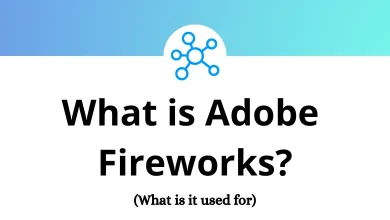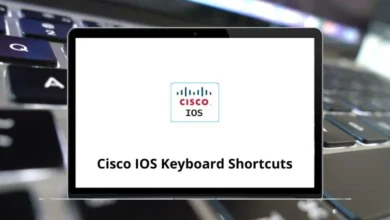Autodesk 3ds Max Shortcuts allow you to create 3D models, animations, and visualizations for games and designs more efficiently. By using these shortcut keys, professionals can enhance their productivity, saving time and effort on basic tasks. Install Autodesk 3ds Max on your devices today to start exploring its features.
To get familiar with 3ds Max, learning its shortcuts is highly recommended. Mastering these shortcut keys can be a significant advantage, especially when working on large commercial projects that require timely completion and precise accuracy. You can download a PDF of Autodesk 3ds Max shortcut keys for easy reference.
Common 3ds Max User Interface Shortcuts Action 3ds Max Shortcut keys New scene Ctrl + N Shade selected faces F2 Wireframe/smooth and highlight F3 View edged faces F4 Restrict movement along a specific axis F5 Restrict plane cycle F8 Render last F9 Render scene dialogue F10 Open MAXscript listener F11 Material editor M Autokey mode N Select Q Move W Rotate E Scale R Hide grids G Snaps S Angle snap A Select by name or select from the scene H Adaptive degradation O Particle View 6 Show statistics 7 Environment and effects dialogue 8 Open advanced lighting panel 9 Percent snap Ctrl + Shift + P Create a camera from the view Ctrl + C Selection lock Spacebar Open last used explorer Alt + Ctrl + Q Isolate selection Alt + Q Maximize viewport Alt + W Place highlight Ctrl + H Select none Ctrl + D Select invert Ctrl + I Select ancestor Page Up Select child Page Down Clone Ctrl + V Expert mode Ctrl + X Undo Scene Ctrl + Z Redo Scene Ctrl + Y Undo Viewport Shift + Z Redo Viewport Shift + Y Show safe frames Shift + F Quick render Shift + Q Hide or show cameras Shift + C Hide or show the geometry Shift + G Hide or show helpers Shift + H Hide or show lights Shift + L Hide or show particle system Shift + P Hide or show shapes Shift + S Hide or show space warps Shift + W Display as see-through Alt + X
3ds Max Shortcuts on Editable poly Action 3ds Max Shortcut keys Vertex level 1 Edge level 2 Border level 3 Poly level 4 Element level 5 Target level Ctrl + Shift + W Bevel mode Ctrl + Shift + B Chamfer mode Ctrl + Shift + C Connect Ctrl + Shift + E Quick slice Ctrl + Shift + Q Cut Alt + C Hide Alt + H Unhide all Alt + U Hide unselected Alt + I Extrude mode Shift + E Edge constraint Shift + X
3ds Max Shortcuts on Views Action 3ds Max Shortcut keys Top T Bottom B Left L Front F Isometric user U Perspective user P Camera C
Viewport Navigation Controls Shortcuts Action 3ds Max Shortcut keys Zoom mode Alt + Z Zoom extents Alt + Ctrl + Z Zoom extents all Shift + Ctrl + Z Zoom selected all Z Zoom in 2X Alt + Shift + Ctrl + Z Zoom out 2X Alt + Shift + Z Zoom region mode Ctrl + W Zoom viewport in [ Zoom viewport out ] Pan view Ctrl + P Interactive pan I Arc rotate Ctrl + R Min or Max switch Alt + W
3ds Max Shortcuts on Virtual Viewport Action 3ds Max Shortcut keys Virtual viewport Toggle / Virtual viewport Zoom IN + Virtual viewport Zoom OUT – Virtual Viewport Pan down 2 Virtual viewport Pan left 4 Virtual viewport Pan right 6 Virtual viewport Pan-up 8
Material Editor Shortcuts Action 3ds Max Shortcuts Background B Backlight L Get material G Go backward to sibling Left Arrow key Go forward to sibling Right Arrow key Go to parent Up Arrow key Make preview P Options O
3ds Max Shortcuts on Walkthrough Mode Action 3ds Max Shortcuts Forward W Back S Left A Right D Up E Down C Accelerate Q Decelerate Z Increase step size ] Decrease step size [ Reset step size Alt + [ Level Shift + Spacebar Lock vertical rotation Spacebar
3ds Max Shortcut keys on Subobjects Action 3ds max Shortcuts Subobject mode toggle Ctrl + B Subobject level cycle Insert key Subobject level 1 1 Subobject level 2 2 Subobject level 3 3 Subobject level 4 4 Subobject level 5 5 Delete subobject Delete Local select subobject by name Ctrl + H
After taking a look at the 3ds Max shortcuts, you will see a great improvement in your work, and you can enhance your expertise in 3ds Max and speed up the workflow. It will make the life of 3D artists easy. I have also listed Blender shortcuts .
READ NEXT: