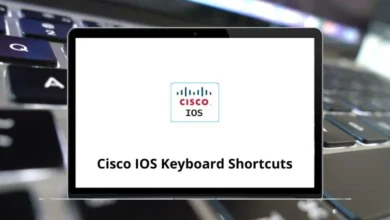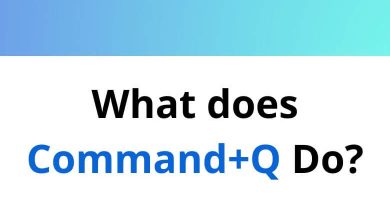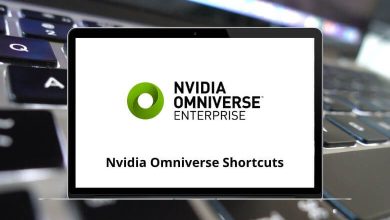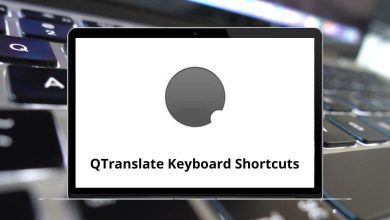45 1Password Keyboard Shortcuts
The most effective way to combat hacking attempts is by using strong passwords. New and insidious hacking methods are constantly being devised to exploit vulnerable individuals, making robust password protection essential. This is where 1Password has emerged as one of the most popular password managers.
Table of Contents
Having worked with 1Password for nearly a decade, I wanted to create something valuable to enhance the service and improve the user experience. Below is a selection of useful 1Password shortcuts for both beginners and experienced users. You can also download this list of shortcuts in PDF format.
Most Used 1Password Shortcuts
| Action | 1Password Shortcuts Windows | 1Password Shortcuts Mac |
|---|---|---|
| Create a new item | Ctrl + N | Command + N |
| Open existing item | Ctrl + O | Command + O |
| Save the item that is being edited | Ctrl + S | Command + S |
| Duplicate the currently selected item | Ctrl + D | Command + D |
| Open the 1Password Preferences window | Ctrl + , | Command + , |
| Previous category | Ctrl + { | Command + { |
| Next category | Ctrl + } | Command + } |
| Starting from a selected category in the sidebar | Tab | Tab |
| Change the focus in the opposite direction | Shift + Tab | Shift + Tab |
| Switch to All Vaults | Ctrl + 0 | Command + 0 |
| Switch between individual vaults | Ctrl + 1 … 9 | Command + 1 … 9 |
| If View Conceal Passwords is enabled | Alt | Option |
| Find item | Ctrl + F | Command + F |
| Copy the password of the currently selected item | Ctrl + Shift + C | Command + Shift + C |
| Edit the currently selected item | Ctrl + E | Command + E |
| Cancel editing of the current item | Ctrl + Esc | Command + Esc |
| Close window | Ctrl + W | Command + W |
| Minimize window | Ctrl + M | Command + M |
Program Shortcuts
| Action | 1Password Shortcuts Windows | 1Password Shortcuts Mac |
|---|---|---|
| Copy the selected item to the clipboard | Ctrl + C | Command + C |
| Get a quick peek at an obfuscated password | Ctrl + R | Command + R |
| Display the New Item menu | Ctrl + N | Command + N |
| Edit the selected item | Ctrl + E | Command + E |
| Save any changes to the item being edited | Ctrl + S | Command + S |
| Shift focus from folders | Enter | Return |
| In the search field, display the list of defined tags | Alt + Down Arrow key | Option + Down Arrow key |
| On the Add URL button in the edit Login dialog box | Ctrl + Click | Command + Click |
| Switch vaults | Ctrl + 2 … 9 | Command + 2 … 9 |
Browser Shortcuts
| Action | 1Password Shortcuts Windows | 1Password Shortcuts Mac |
|---|---|---|
| Invoke the 1Password extension to fill in the displayed form | Ctrl + \ | Command + \ |
| Invoke the 1Password extension to display the full menu | Ctrl + Alt + \ | Command + Option + \ |
| Navigate the extension menu | Arrow keys | Arrow keys |
1Password Mini Shortcuts
| Action | 1Password Shortcut Windows | 1Password Shortcuts Mac |
|---|---|---|
| Show vaults | Alt + 0 | Option + 0 |
| View your favorite items | Alt + 1 | Option + 1 |
| View all your items | Alt + 2 | Option + 2 |
| View Login items | Alt + 3 | Option + 3 |
| View Credit Card items | Alt + 4 | Option + 4 |
| View Identity items | Alt + 5 | Option + 5 |
| View Password items | Alt + 6 | Option + 6 |
| Select the next category in the sidebar | Ctrl + Tab | Command + Tab |
| Select the previous category in the sidebar | Ctrl + Shift + Tab | Command + Shift + Tab |
| Close 1Password mini | Esc | Esc |
| Clear the search field | Esc | Esc |
| Unlock using Secure Desktop when 1Password is locked | Ctrl + Enter | Command + Return |
However, despite offering top-notch security and well-rounded features, 1Password might not be your right password manager, prompting you to seek an alternative. Regardless of the reason, LastPass emerges as the best alternative to 1Password. Let’s delve into the LastPass shortcuts list.
READ NEXT:
- 15 Pidgin Keyboard Shortcuts
- 10 ICQ Chat Keyboard Shortcuts
- 50 Alteryx Keyboard Shortcuts
- 40 French Alt Codes