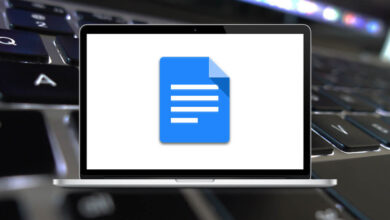47 League of Legends Keyboard Shortcuts
Learn League of Legends Shortcuts for Windows
Most Used League of Legends Shortcuts
| Action | League of Legends Shortcuts |
|---|---|
| Use champion’s 1st ability | Q |
| Use champion’s 2nd ability | W |
| Use champion’s 3rd ability | E |
| Use the champion’s 4th ability (Ultimate) | R |
| Add an ability point to the champion’s 1st ability | Ctrl + Q |
| Add an ability point to the champion’s 2nd ability | Ctrl + W |
| Add an ability point to the champion’s 3rd ability | Ctrl + E |
| Add an ability point to the champion’s ultimate ability | Ctrl + R |
| Cast champion’s 1st ability on self (must be a support spell) | Alt + Q |
| Cast champion’s 2nd ability on self (must be a support spell) | Alt + W |
| Cast champion’s 3rd ability on self (must be a support spell) | Alt + E |
| Cast champion’s ultimate ability on self (must be a support spell) | Alt + R |
| Smart cast champion’s 1st ability | Shift + Q |
| Smart cast champion’s 2nd ability | Shift + W |
| Smart cast champion’s 3rd ability | Shift + E |
| Smart cast champion’s 4th ability | Shift + R |
| Attack Move (Champion moves to point, stopping to attack any enemies along the way) | A |
| Command Pet (E.g. TibbersSquare Tibbers) | Alt + Right Mouse Click |
| Stop Command (Champion stops their current course of action) | S |
| Hold Command (Hold works like Stop, but is toggled while held down) | H |
| Cast 1st Summoner spell | D |
| Cast 2nd Summoner spell | F |
| Use consumable item in the corresponding inventory slot | 1…to 3 and 5 to 7 |
| Use trinket | 4 |
| Recall | B |
| Close current windows, such as the shop | Esc |
| Open champion statistics page | C |
| Toggle alert ping cursor | G |
| Toggle the camera lock on the champion | Y |
| Center camera on the champion (holding Space will hold the camera on the champion until released) | Spacebar |
| Open match stats page/leaderboard | O |
| Open match stats page/leaderboard (unlike O, the screen will disappear when the Tab button is released) | Tab |
| Toggle retreat ping cursor | V |
| Cycle through minion health bar views | Ctrl + L |
| Turn off Champion Health bars | Shift + L |
| Turn off summoner names above champion health bars | Shift + K |
| Open item shop | P |
| Scroll the camera in the corresponding direction | Arrow keys |
| Ping location/Open Radial Menu | Alt + Left Mouse Click |
| Retreat Ping location/Open Radial Menu | Ctrl + Left Mouse Click |
| Move the camera to the corresponding ally champion (the camera must be unlocked) | F2 |
| Take a screenshot | F12 |
| Create chat cursor | Enter |
| Open chat with “/all” already written | Shift + Enter |
| Toggle the numeric frames-per-second and latency display | Ctrl + F |
| Open chat history | Z |
| Hold down to select or target only champions when using champion abilities or summoner spells | ~ |
READ NEXT:
- 95 Microsoft FrontPage Keyboard Shortcuts
- 21 Gang Beasts Keyboard Shortcuts
- 76 Simcenter Femap Keyboard Shortcuts
- 17 FUZE4 Nintendo Switch Shortcuts