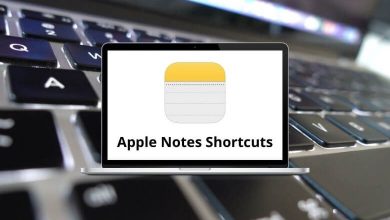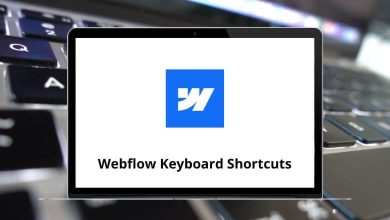171 TurboCAD Keyboard Shortcuts
Learn TurboCAD Shortcuts for Windows
Most Used TurboCAD Shortcuts
| Action | TurboCAD Shortcuts |
|---|---|
| Absolute Coordinates | A |
| Single Snap to the Center of a Planar Object | C |
| Single Snap to the Dividepoint of a line or arc | D |
| Single Snap to the center of a 3D object | E |
| Single Snap to the nearest Gridpoint | G |
| Single Snap to the opposite point | H |
| Single Snap to the Intersection of Two Objects | I |
| Single Snap to the projection point | J |
| Relocate relative/polar origin | L |
| Single Snap to the Midpoint of a Line | M |
| Single Snap to the Nearest Point | N |
| Relocate the last point by the next click | O |
| Polar Coordinates | P |
| Single Snap to the quadrant point of an arc | Q |
| Relative Coordinates | R |
| No Snap at all, get the mouse position (click) | S |
| Single Snap to the nearest Vertex | V |
| Assign a name to WorkPlane or set a named WorkPlane | W |
| Lock X position | X |
| Lock Y position | Y |
| Lock Z position | Z |
| Insert all selected elements as large as possible | Alt + Backspace |
| Set Bottom View | Alt + Down Arrow Key |
| Set Back View | Alt + End |
| Show or Hide the grid | Alt + G |
| Set Front View | Alt + Home |
| Set Left View | Alt + Left Arrow Key |
| Set SE Isometric View | Alt + Page Down Key |
| Set SW Isometric View | Alt + Page Up Key |
| Set Right View | Alt + Right Arrow key |
| Set Top View | Alt + Up Arrow key |
| Draw WorkPlane using three points | Alt + Shift + 3 |
| Show or Hide the aperture circle | Alt + Shift + A |
| Create a transferable block from the selection | Alt + Shift + B |
| Show or Hide the crosshair cursor | Alt + Shift + C |
| Break up a graphic into its constituent parts | Alt + Shift + E |
| Set WorkPlane by Facet | Alt + Shift + F |
| Group the selected entities into a single entity | Alt + Shift + G |
| Show or Hide the isometric cursor | Alt + Shift + I |
| Create a region from the selected entities | Alt + Shift + R |
| Place on WorkPlane | Alt + Shift + W |
| Define a file as an external reference for the drawing | Alt + Shift + X |
| Set NW Isometric View | Alt + Shift + Page Down Key |
| Set NE Isometric View | Alt + Shift + Page Up Key |
| Select the entire drawing | Ctrl + A |
| Copy the selection and put it on the Clipboard | Ctrl + C |
| Place the camera in the drawing center | Ctrl + D |
| Set input focus to edit bar | Ctrl + E |
| Open the Properties dialog for the selected entity or tool | Ctrl + F |
| Start to Edit Group Content | Ctrl + G |
| Pick Hyperlink | Ctrl + H |
| Select all entities with a specific info string | Ctrl + I |
| Select all entities with a specific colors | Ctrl + K |
| Select all entities on the active layer | Ctrl + L |
| Select all blocks and groups with a specific name | Ctrl + M |
| Create a new drawing | Ctrl + N |
| Open an existing drawing | Ctrl + O |
| Print the active drawing | Ctrl + P |
| Select all entities with a Query | Ctrl + Q |
| Set input focus to the status bar | Ctrl + R |
| Save the active drawing | Ctrl + S |
| Select all entities of a specific type | Ctrl + T |
| Show or Hide the world coordinate system | Ctrl + U |
| Insert the clipboard contents | Ctrl + V |
| Set Plan View of the World User Coordinate System | Ctrl + W |
| Cut the selection and put it on the Clipboard | Ctrl + X |
| Redo the previously undone action | Ctrl + Y |
| Undo the last action | Ctrl + Z |
| Insert all elements as large as possible | Ctrl + Backspace |
| Turn camera down | Ctrl + Down Arrow Key |
| Pan the window to the selected point | Ctrl + End |
| Turn camera left | Ctrl + Left Arrow key |
| Turn camera right | Ctrl + Right arrow Key |
| Turn camera up | Ctrl + Up Arrow Key |
| Close Calculator | Ctrl + F2 |
| Select the next object in draw order for node editing | Ctrl + F6 |
| Select the next object in reverse order for node editing | Ctrl + F7 |
| Insert the result of the Boolean addition of two solid objects | Ctrl + Alt + A |
| Blend the edges of a 3D entity | Ctrl + Alt + B |
| Set camera parameters | Ctrl + Alt + C |
| Create a shaded image of a 3D wireframe | Ctrl + Alt + D |
| Set the WorkPlane to that of an entity | Ctrl + Alt + G |
| Regenerate a 3D model with hidden lines suppressed | Ctrl + Alt + H |
| Insert the result of the Boolean intersection of two solid objects | Ctrl + Alt + I |
| Slice a 3D entity with a plane | Ctrl + Alt + L |
| Switch to Model Space | Ctrl + Alt + M |
| View/customize the drawing display settings. | Ctrl + Alt + O |
| Center the view around the defined point | Ctrl + Alt + P |
| Create a realistically shaded image of a 3D wireframe | Ctrl + Alt + Q |
| Insert the result of the Boolean subtraction of two solid objects | Ctrl + Alt + S |
| Set WorkPlane by World Coordinate System (WCS) | Ctrl + Alt + W |
| Part Tree palette… (Professional only) | Ctrl + Shift + A |
| Show or Hide the block’s palette | Ctrl + Shift + B |
| Show or Hide the Color palette | Ctrl + Shift + C |
| Set point of interest to the drawing center | Ctrl + Shift + D |
| Environments Palette… (Professional only) | Ctrl + Shift + E |
| Finish to edit the group content | Ctrl + Shift + G |
| Hatch an object or area | Ctrl + Shift + H |
| Show or Hide the selection info | Ctrl + Shift + I |
| Luminance Palette… (Professional only) | Ctrl + Shift + L |
| Materials Palette… (Professional only) | Ctrl + Shift + M |
| Show or Hide Internet palette | Ctrl + Shift + N |
| View/customize the program settings. | Ctrl + Shift + O |
| Copy properties from one object to another | Ctrl + Shift + P |
| Relocate the Block Reference Point | Ctrl + Shift + R |
| Shown or Hide the symbols palette | Ctrl + Shift + S |
| Show or Hide the measurement info | Ctrl + Shift + T |
| Show or Hide the user coordinate system | Ctrl + Shift + U |
| Set WorkPlane by the active view | Ctrl + Shift + V |
| Set Plan View of the current User Coordinate System | Ctrl + Shift + W |
| Select a rectangular area to fill the window | Ctrl + Shift + Backspace |
| Align the selected entities to the bottom of the selection window | Ctrl + Shift + Down Arrow Key |
| Align the selected entities to the center of the selection window | Ctrl + Shift + End |
| Align the selected entities to the middle of the selection window | Ctrl + Shift + Home |
| Align the selected entities to the left of the selection window | Ctrl + Shift + Left Arrow Key |
| Align the selected entities to the right of the selection window | Ctrl + Shift + Right Arrow Key |
| Align the selected entities to the top of the selection window | Ctrl + Shift + Up Arrow Key |
| Switch to the previous open drawing | Ctrl + Tab |
| Erase the selection | Delete |
| Scroll view down | Down Arrow Key |
| Cancel the current procedure | Esc |
| Open Calculator | F2 |
| Design Director… (Professional only) | F3 |
| Select a rectangular area to create the aerial view | F4 |
| Redraw the active view | F5 |
| Select the next object in the draw order | F6 |
| Select the next object in the back order | F7 |
| Switch between the “Conceptual” and “Classic” selector modes (since 2015) | F8 |
| Scroll view home | Home |
| Scroll view left | Left Arrow Key |
| Zoom out one step about the cursor position | – |
| Set uniform zoom for all views | * |
| Zoom in one step about the cursor position | + |
| Move the cursor one step down | 2 |
| Move the cursor one step left | 4 |
| Move the cursor one step right | 6 |
| Move the cursor one step up | 8 |
| Scroll view right | Right Arrow key |
| Absolute Coordinates | Shift + A |
| Snap to the center of a planar object | Shift + C |
| Snap to the division point of a line or arc | Shift + D |
| Snap to the center of a 3D object | Shift + E |
| Snap to the nearest grid point | Shift + G |
| Snap to the intersection of two objects | Shift + I |
| Provide Snap extension apparent intersection lines | Shift + K |
| Relocate relative/polar origin | Shift + L |
| Snap to the midpoint of a line | Shift + M |
| Snap to the point on the nearest entity | Shift + N |
| Snap to the ortho angle | Shift + O |
| Polar Coordinates | Shift + P |
| Snap to the quadrant point of an arc | Shift + Q |
| Relative Coordinates | Shift + R |
| No Snap at all, get the mouse position | Shift + S |
| Snap tangent to an arc and curve | Shift + T |
| Snap to the nearest vertex | Shift + V |
| Show the point on which the next Snap works | Shift + W |
| Provide Snap extension orthogonal lines | Shift + X |
| Fit the page(s) in the window | Shift + Backspace |
| Rotate camera right | Shift + Down arrow Key |
| Rotate camera left | Shift + Left Arrow Key |
| Send the selected entity(s) behind others | Shift + Page Down Key |
| Bring the selected entity(s) in front of others | Shift + Page Up Key |
| Rotate camera right | Shift + Right Arrow Key |
| Set input focus to the status bar | Shift + Tab |
| Rotate camera left | Shift + Up Arrow Key |
| Display help for clicked buttons, menus, and windows | Shift + F1 |
| Select the next object in draw order and add it to the current selection | Shift + F6 |
| Select the next object in reverse order and add it to the current selection | Shift + F7 |
| Select objects for editing | Spacebar |
| Set input focus to edit bar | Tab |
| Scroll view up | Up Arrow Key |
READ NEXT:
- 55 MeisterTask Keyboard Shortcuts
- 82 PerfectTablePlan Keyboard Shortcuts
- 5 ProofHub Keyboard Shortcuts
- 60 Atlassian Structure Keyboard Shortcuts