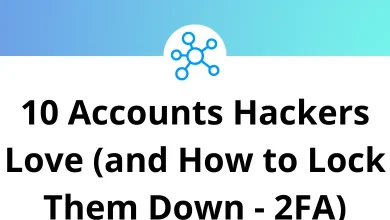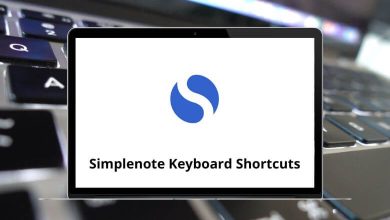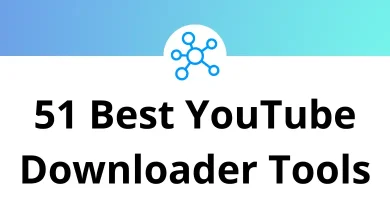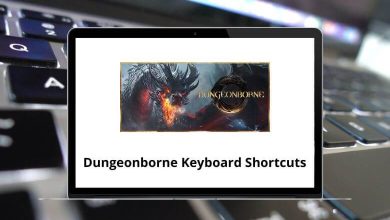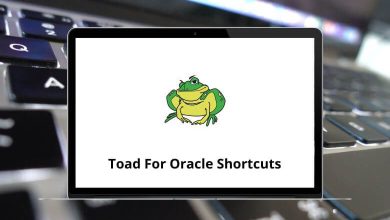43 Q-Dir Keyboard Shortcuts
Learn Q-Dir Shortcuts for Windows
Most used Q-Dir Shortcuts
| Action | Q-Dir Shortcuts |
|---|---|
| Cut | Ctrl + X |
| Copy | Ctrl + C |
| Paste | Ctrl + V |
| Select all | Ctrl + A |
| New tab | Ctrl + T |
| Close current tab | Ctrl + W |
| New Tab from select folder | Ctrl + Shift + T |
| Duplicate tab | Ctrl + K |
| Invert selection | Ctrl + Shift + A |
| Next tab | Ctrl + Tab |
| Previous tab | Ctrl + Shift + Tab |
| Toggle tree | Ctrl + E |
| Undo | Ctrl + Z |
| Menu Quick-Link’s | Ctrl + Q |
| Select-Filter On/Off | Ctrl + M |
| New folder | Ctrl + N |
| Program starter | Ctrl + S |
| Select multiple items | Ctrl + Arrow keys |
| Autosize columns | Ctrl + + |
| Fast Driver Switch | Ctrl + Alt + A-Z |
| Delete | Delete |
| View the folder one level up | Backspace |
| Toggle Rename/Rename Name Only | F2 |
| Search for a file or folder | F3 |
| Display the Address bar list in the active view | F4 |
| Refresh the active window | F5 |
| Show Desktop-Menu | F7 |
| Show My-Computer-Menu | F8 |
| Full-screen toggle | F11 |
| Full screen off | Esc |
| Focus the Address | Alt + S |
| Screen magnifying | Alt + L |
| Move items to | Alt + V |
| Copy items to | Alt + K |
| Displays the properties of the selected object | Alt + Enter |
| Go back | Alt + Left Arrow key |
| Go forward | Alt + Right Arrow key |
| Go back | Alt + Backspace |
| Go forward | Alt + Shift + Backspace |
| Show view menu | Shift + F5 |
| Next view mode | Shift + F6 |
| Display the shortcut menu for the selected item | Shift + F10 |
| Delete the selected item permanently without placing the item in the Recycle Bin | Shift + Delete |
READ NEXT:
- 30 FileZilla Keyboard Shortcuts
- 106 Xyplorer Keyboard Shortcuts
- 65 WinSCP Keyboard Shortcuts
- 65 Multi Commander Keyboard Shortcuts