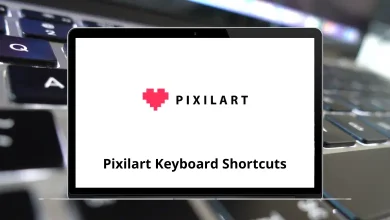15 Microsoft Whiteboard Keyboard Shortcuts
Microsoft Whiteboard is a powerful digital canvas that enables teams to collaborate and brainstorm ideas in real-time. To get the most out of this tool, it’s essential to master the Microsoft Whiteboard Shortcuts
These shortcuts can help you work more efficiently, streamline your workflow, and unlock the full potential of Microsoft Whiteboard. In this article, we’ll share a comprehensive list of Microsoft Whiteboard Shortcut keys to help you become a power user.
Most used Microsoft Whiteboard Shortcuts
| Action | MS Whiteboard Shortcuts |
|---|---|
| Copy the item to the clipboard | Ctrl + C |
| Cut item to the clipboard | Ctrl + X |
| Paste the item from the clipboard | Ctrl + V |
| Undo the last action | Ctrl + Z |
| Redo undone action | Ctrl + Y |
| Select all items | Ctrl + A |
| Move selected item | Arrow keys |
| Rotate selected object | Alt + Left Arrow keys/Right Arrow keys |
| Resize selected object | Shift + Up Arrow keys/Down Arrow keys |
| Clear canvas | Ctrl + A then Delete |
| Select multiple objects | Shift + Left Mouse Click |
| Delete items | Delete |
| Show context menu | Shift + F10 |
By incorporating these shortcut keys into your workflow, you’ll be able to create, edit, and share your whiteboard content with ease. Whether you’re a student, teacher, or business professional, Microsoft Whiteboard Shortcut keys can help you unlock the full potential of this powerful tool. Start using these shortcut keys today and take your Microsoft Whiteboard experience to the next level!
READ NEXT:
- 32 CSM 2022.3 Client Suite Keyboard Shortcuts
- 30 UiPath Studio Keyboard Shortcuts
- 31 Marvin JS Keyboard Shortcuts
- 63 MarvinSketch Keyboard Shortcuts