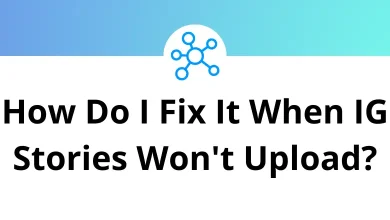30 Sonos Controller Keyboard Shortcuts
Take charge of your listening experience with the most reliable sound management software, or at the very least, Sonos Controller. You can explore the Sonos Controller Shortcuts, which could help navigate Sonos without encountering many issues. However, the recently launched Sonos Voice Controller has been disappointing.
As a result, the Sonos Controller Shortcuts remain a strong option. Below is the list of all available Sonos Controller Shortcuts. You can download the Sonos Controller Shortcut keys in PDF format here.
Most Used Sonos Controller Shortcuts
| Action | Sonos Controller Shortcut keys |
|---|---|
| Play or Pause | Ctrl + P |
| Toggle Shuffle | Ctrl + E |
| Toggle Repeat | Ctrl + R |
| Toggle Crossfade | Ctrl + T |
| Mute or unmute the current Room or Group | Ctrl + M |
| Mute or unmute all | Ctrl + Shift + M |
| Return to Top Level Music Menu | Ctrl + U |
| Go to Favorites | Ctrl + * |
| Scroll to the current song in the queue | Ctrl + L |
| Next song | Right Arrow key |
| Previous song | Left Arrow key |
| Go back 30 seconds | Ctrl + Shift + Left Arrow key |
| Forward 30 seconds | Ctrl + Shift + Right Arrow key |
| Increase volume | Ctrl + + |
| Decrease volume | Ctrl + – |
| Select the next Room or Group | Ctrl + . |
| Select the previous Room or Group | Ctrl + , |
| Play the selected song next | Shift + Enter |
| Replace Queue with Selection | Ctrl + Shift + Q |
| Play Selection later | Ctrl + Q |
| Resize Queue | Ctrl + G |
| Toggle Mini Controller | Ctrl + D |
| Update Music Library Now | Ctrl + Shift + I |
| Display Keyboard Shortcut List | Ctrl + K |
| Jump to Search Box | Ctrl + F |
| Close active window | Ctrl + W |
For me, using Sonos while focusing on listening to music would be a major no. Spotify is my favorite and go-to choice for listening to music anytime. Additionally, the Spotify Shortcuts list is available.
READ NEXT:
- 160 Qt Creator Keyboard Shortcuts
- 15 DocuSign Keyboard Shortcuts
- 10 Google News Keyboard Shortcuts
- 65 UltraEdit Keyboard Shortcuts