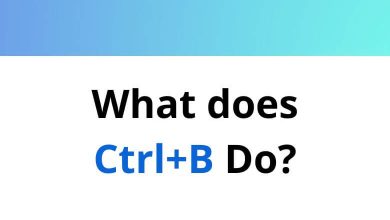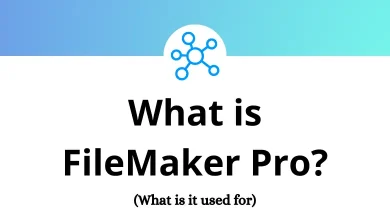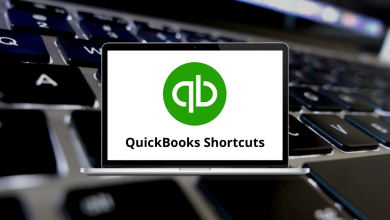70 Microsoft Visio Keyboard Shortcuts
The Microsoft Visio shortcuts will help you draw shapes, connectors, and diagrams more easily than using only the mouse. A skilled graphic designer or drafter will excel in using the program, and incorporating shortcuts into their work could greatly impress you. Have you ever wondered when you’ll be that quick and impressive?
Table of Contents
Using Visio shortcuts allows you to operate Visio with both hands instead of just one. With the help of some Visio shortcuts and mouse techniques, you can maneuver through Microsoft Visio efficiently. The lists of Visio shortcuts below will truly save you a lot of time and effort. Download the Microsoft Visio shortcuts list for Windows users in PDF format.
Most Used Visio Shortcuts
| Action | Microsoft Visio Shortcuts |
|---|---|
| Save Diagram | Ctrl + S |
| Open existing diagram | Ctrl + O |
| Open the page dialogue box | Shift + F4 |
| Open the recorder pages in the dialogue box | Ctrl + Alt + P |
| Undo Changes | Ctrl + Z |
| Copy the picture from the screen | Prt Sc |
| Copy the picture from the selected window | Alt + Prt Sc |
Tools & Shape Shortcuts
| Action | Visio Shortcuts |
|---|---|
| Pointer Tool | Ctrl + 1 |
| Text Tool | Ctrl + 2 |
| Connector Tool | Ctrl + 3 |
| Pencil Tool | Ctrl + 4 |
| TextBox Tool | Ctrl + Shift + 4 |
| Freedom Tool | Ctrl + 5 |
| Line Tool | Ctrl + 6 |
| Arc Tool | Ctrl + 7 |
| Rectangle Tool | Ctrl + 8 |
| Ellipse Tool | Ctrl + 9 |
| Crop Tool | Ctrl + Shift + 2 |
| Format painter on or off | Ctrl + Shift + P |
| Rename the shape | F2 |
| Find Shape | Ctrl + F |
| Replace Shape | Ctrl + H |
| Copy | Ctrl + C |
| Paste | Ctrl + V |
| Cut | Ctrl + X |
| Delete the selected shape | Delete |
Text Formatting Shortcuts
| Action | Visio Shortcuts |
|---|---|
| Open the Home tab | Alt + H |
| An open-text dialogue box | F11 |
| Open format task pane | F3 |
| Open the snap & glue features | Alt + F9 |
| Align text left | Ctrl + Shift + L |
| Align text right | Ctrl + Shift + R |
| Align text center horizontally | Ctrl + Shift + C |
| Justify text horizontally | Ctrl + Shift + J |
| Top-Align text Vertically | Ctrl + Shift + T |
| Align text center vertically | Ctrl + Shift + M |
| Bottom align text vertically | Ctrl + Shift + V |
| Move one word to the left | Ctrl + Left Arrow key |
| Move one word to the right | Ctrl + Right Arrow key |
| Select or cancel a character to the left | Shift + Left Arrow key |
| Select or cancel a character to the right | Shift + Right Arrow key |
| Select or cancel a word to the left | Ctrl + Shift + Left Arrow key |
| Select or cancel a word to the right | Ctrl + Shift + Right Arrow key |
| Update the file | F5 |
| Select all text | Ctrl + A |
| Turn on or off Bold | Ctrl + B |
| Turn on or off underline | Ctrl + U |
| Turn on or off Italic | Ctrl + I |
| Turn on or off double underline | Ctrl + Shift + D |
| Turn on or off all caps | Ctrl + Shift + A |
| Turn on or off small caps | Ctrl + Shift + K |
| Turn on or off subscript | Ctrl + = |
| Turn on or off superscript | Ctrl + Shift + = |
| Increase font size | Ctrl + Shift + > |
| Reduce font size | Ctrl + Shift + < |
| Action | Visio Shortcut keys |
|---|---|
| Move to the beginning | Home key |
| Move to the end of the entry | End key |
| Full-screen view | F5 |
| Exit Full-screen view | Esc |
| Open the next page in the drawing | Page Down key |
| Open the previous page in the drawing | Page Up key |
| Zoom in | Alt + F6 |
| Zoom out | Alt + Shift + F6 |
| Fit to window | Ctrl + Shift + W |
| Switch window in-app | Alt + Tab |
| Close the current window | Alt + F4 |
| Maximize the selected window | Ctrl + F10 |
| Restore the size of the Visio program | Ctrl + F5 |
| Display shortcut menu | Alt + Spacebar |
| Open help window | F1 |
| Close help window | Alt + F4 |
| Go back to Visio 16 Home | Alt + Home |
| Cycle through open drawings | Ctrl + Tab |
Hopefully, by using these shortcuts, your overall experience might have improved, increasing productivity as well. Nowadays, people also use Gliffy software to draw diagrams, utilizing HTML-based applications on the cloud. Check out Gliffy shortcuts as well.
READ NEXT:
- 70 Atom Keyboard Shortcuts
- 50 Jupyter Notebook Keyboard Shortcuts
- 50 Wondershare Filmora Keyboard Shortcuts
- 110 IMVU Keyboard Shortcuts