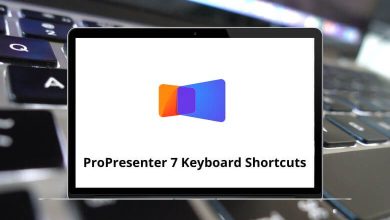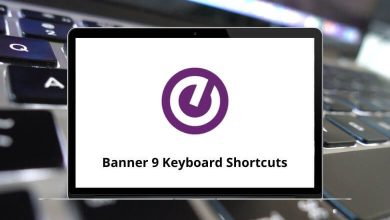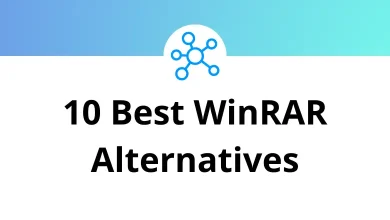How to Remove Securify Search from Browsers?
Ever opened your browser one day and noticed your homepage or search engine suddenly changed to something called Securify Search? You’re not alone. Many users find this annoying browser hijacker sneaking into Chrome, Firefox, or Edge without permission.
Table of Contents
- 1 What is Securify Search?
- 2 How Does Securify Search Get Into Your Browser?
- 3 How to Remove Securify Search (Step by Step)
- 4 Step 2: Remove Securify Search Extension from Chrome
- 4.1 Step 3: Remove from Mozilla Firefox
- 4.2 Step 4: Remove from Microsoft Edge
- 4.3 Step 5: Reset Browser Settings to Default
- 4.4 Step 6: Check Browser Shortcuts
- 4.5 Step 7: Clean Up Startup Programs
- 4.6 Step 8: Run a Full Malware Scan
- 4.7 Step 9: Clear Browser Cache and Cookies
- 4.8 Step 10: Change Your Homepage and Default Search
- 4.9 Step 11: Check System Hosts File
- 4.10 Step 12: Scan Browser Shortcuts and Settings One More Time
- 5 How to Prevent Browser Hijackers in the Future
- 6 Final Thoughts
- 7 FAQs About Securify Search Removal
In this guide, I’ll walk you through exactly how to remove Securify Search from your browsers, step by step no fluff, no jargon.
What is Securify Search?
Securify Search might look like a regular search engine at first glance, but it’s actually a browser hijacker a kind of unwanted program that changes your browser’s settings to redirect your searches. It often installs without clear consent when bundled with free software, fake updates, or shady browser extensions.
Once installed, it can:
- Change your homepage and default search engine
- Display sponsored ads and fake results
- Collect your browsing data for marketing purposes
- Slow down your system and flood you with pop-ups
How Does Securify Search Get Into Your Browser?
You usually don’t install it intentionally. It comes through:
- Software bundles: Many “free” programs install optional extras unless you uncheck them.
- Fake browser extensions: Securify Search can appear as a “security” or “search enhancement” add-on.
- Malicious websites: Clicking “Allow notifications” or fake “Update your Chrome” pop-ups.
- Email attachments or links: Clicking unknown links can trigger background installations.
Tip: Always choose Custom or Advanced installation when installing software so you can deselect unwanted extras.
How to Remove Securify Search (Step by Step)
Let’s get straight to the point. You’ll need to:
- Uninstall any suspicious programs
- Remove browser extensions
- Reset browser settings
- Check shortcuts and startup settings
- Scan your system with antivirus tools
We’ll go over each step for Chrome, Firefox, and Edge.
Step 1: Uninstall Suspicious Programs (Windows or macOS)
First, remove any apps that might have brought Securify Search with them.
On Windows:
- Press Windows + R (shortcut: Windows Run Commands) to open the Run dialog.
- Type appwiz.cpl and hit Enter.
- Scroll through the list of installed programs.
- Look for anything named “Securify Search,” “Search Enhancer,” or recently added unknown apps.
- Right-click > Uninstall.
On macOS:
- Open Finder → Applications.
- Drag suspicious apps to the Trash.
- Then empty the Trash.
Step 2: Remove Securify Search Extension from Chrome
For Google Chrome:
- Open Chrome.
- Click the three dots in the top-right corner → Extensions.
- Find anything suspicious (like Securify Search or unknown tools).
- Click Remove next to them.
- Go to Settings → Search Engine → Manage Search Engines.
- Delete any entry related to Securify Search.
- Set your preferred search engine back (like Google).
Tip: Use Chrome Shortcuts to navigate settings faster.
Step 3: Remove from Mozilla Firefox
For Firefox:
- Click the menu icon (three horizontal lines).
- Choose Add-ons and Themes → Extensions.
- Remove extensions related to Securify Search.
- Go to Settings → Home and restore your preferred homepage.
- Under Search, reset your default search engine to Google or DuckDuckGo.
Shortcut tip: Check Firefox Shortcuts to move quickly through menus.
Step 4: Remove from Microsoft Edge
For Edge:
- Click the three dots in the top-right → Extensions.
- Disable or remove suspicious extensions.
- Go to Settings → Privacy, Search, and Services.
- Scroll down to Address bar and search → select Manage search engines.
- Remove Securify Search and set Google or Bing as your default.
If you often use Edge for work, bookmark this list of Microsoft Edge Shortcuts for faster browsing.
Step 5: Reset Browser Settings to Default
Sometimes hijackers change settings deep inside the browser. A reset helps revert everything back to normal.
Chrome Reset:
- Go to Settings → Reset settings → Restore settings to their original defaults.
- Click Reset settings.
Firefox Reset:
- Open the menu → Help → More Troubleshooting Information → Refresh Firefox.
Edge Reset:
- Settings → Reset Settings → Restore settings to their default values.
Step 6: Check Browser Shortcuts
Hijackers often change the Target field in your browser shortcuts to include malicious URLs.
On Windows:
- Right-click your browser shortcut (Chrome, Firefox, or Edge).
- Select Properties.
- In the Target field, make sure it ends with:
chrome.exe
firefox.exe
msedge.exe
If there’s a weird URL after .exe, delete it. - Click Apply → OK.
Step 7: Clean Up Startup Programs
Sometimes the hijacker launches automatically when Windows starts.
- Press Ctrl + Shift + Esc to open Task Manager.
- Go to the Startup tab.
- Disable any suspicious entries.
Alternatively, use Windows + R, type msconfig, go to Startup, and uncheck unwanted items.
Step 8: Run a Full Malware Scan
Even if you removed the extensions, hidden files might still be on your system.
Recommended tools:
- Windows Defender (Built-in)
- Malwarebytes Free
- AdwCleaner
- HitmanPro
Quick Steps:
- Install Malwarebytes → Run a full scan.
- Quarantine detected items.
- Restart your PC.
If you use macOS, try Malwarebytes for Mac or CleanMyMac X.
Step 9: Clear Browser Cache and Cookies
To get rid of remaining traces of Securify Search, clear your browsing data.
Chrome:
- Ctrl + Shift + Del → Choose “All time.”
- Check Cookies and Cached files → Click Clear data.
Firefox:
- Ctrl + Shift + Del → Select Everything → Clear Data.
Edge:
- Ctrl + Shift + Del → Choose All Time → Clear.
Handy: Check out Ctrl + Shift + Delete Shortcut on your site to quickly clear browsing history in any browser.
Step 10: Change Your Homepage and Default Search
Once everything’s removed, set your preferred homepage and search engine again.
- In Chrome: Settings → On Startup → Open a specific page.
- In Firefox: Settings → Home → Homepage and New Windows.
- In Edge: Settings → Start, Home, and New Tabs.
Step 11: Check System Hosts File
The hosts file can redirect your web traffic without you knowing.
Windows:
- Open Notepad as Administrator.
- Go to C:\Windows\System32\drivers\etc.
- Open the file named hosts.
- Delete any suspicious entries below # localhost.
- Save and close.
Step 12: Scan Browser Shortcuts and Settings One More Time
Sometimes Securify Search re-installs itself through leftover files. After all the above steps:
- Restart your browser.
- Open a new tab.
- Search something.
- If it still redirects, repeat the extension and shortcut cleanup.
How to Prevent Browser Hijackers in the Future
Let’s make sure this doesn’t happen again.
1. Download only from trusted sites
Stick to official websites or reputable sources. Avoid “free download” sites with pop-ups.
2. Pay attention during installation
Choose Custom installation, not Express, so you can deselect bundled junk.
3. Keep your browser updated
Browser updates patch security holes hijackers exploit.
4. Use an anti-malware extension
Try something like Malwarebytes Browser Guard or Bitdefender TrafficLight.
5. Avoid clicking random ads or fake update prompts
If a site says “Your Chrome is outdated,” it’s almost always a scam.
Final Thoughts
Getting rid of Securify Search might feel frustrating, but once you follow these steps carefully removing extensions, resetting browsers, and scanning your system you’ll have your browser back under your control.
Always remember: prevention is easier than cleanup. Keep your browsers updated, install software carefully, and use a good security tool.
FAQs About Securify Search Removal
Is Securify Search a virus?
Can resetting my browser remove Securify Search completely?
Will reinstalling my browser fix it?
Does Securify Search affect my privacy?
Which browsers are affected?
READ NEXT: