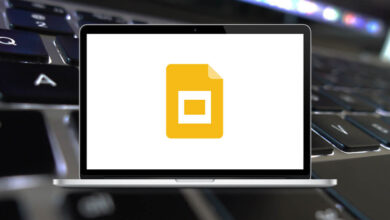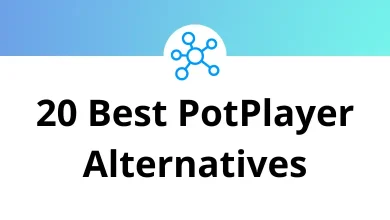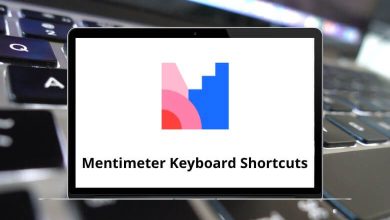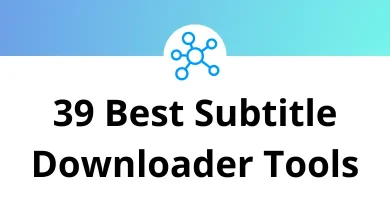How to Change the Administrator Account in Windows 11
Windows 11 gives you full control over who manages your PC. If you bought a new laptop, inherited a work computer, or just want to hand over control to someone else, you may need to change the administrator account. The good news? It’s not as complicated as it sounds.
Table of Contents
- 1 Why Would You Want to Change the Administrator Account?
- 2 Understanding Accounts in Windows 11
- 3 Method 1: Change Administrator Account via Settings
- 4 Method 2: Change Admin via Control Panel
- 5 Method 3: Use Command Prompt (For Power Users)
- 6 Method 4: Change Admin with PowerShell
- 7 Method 5: Switch Admin Account via User Management (Advanced)
- 8 What Happens After Changing the Administrator?
- 9 Fixing Issues When Changing Admin Accounts
- 10 Best Practices for Managing Admin Accounts
- 11 When to Use a Standard Account Instead
- 12 Pro Tip: Use Windows Run Commands
- 13 Final Thoughts
- 14 FAQs About Changing Administrator Accounts in Windows 11
In this guide, I’ll walk you through step-by-step methods to change the administrator account in Windows 11 using Settings, Control Panel, Command Prompt, and more. I’ll also explain what happens when you switch admins, and how to fix common issues.
Why Would You Want to Change the Administrator Account?
Before we dive into the steps, let’s answer the “why.” There are a few situations where switching the admin account makes sense:
- Handing over the PC – Maybe you’re passing your laptop to a family member or coworker.
- Resetting permissions – If the current admin account is corrupted or misconfigured.
- Creating a separate admin – For security reasons, some people keep their day-to-day account as “Standard User” and only use the admin account when needed.
- Business or work setup – IT teams often reassign admin rights when onboarding or offboarding employees.
Understanding Accounts in Windows 11
Windows 11 has two main account types:
- Administrator – Full control. Can install software, change settings, manage users, and access everything.
- Standard User – Limited control. Can run apps and change personal settings but cannot affect system-wide configurations.
When you first set up Windows 11, you’re usually given an admin account. But you can always promote another account to administrator or change the existing one.
Method 1: Change Administrator Account via Settings
This is the simplest way and works for most users.
- Open Settings
- Press Windows + I to open the Settings app.
- Or click the Start Menu > Settings.
- Navigate to Accounts
- On the left sidebar, select Accounts.
- Click on Family & other users.
- Select the User
- Under Other users, pick the account you want to make administrator.
- Click Change account type.
- Switch Role
- A pop-up appears. Change Account type from Standard User to Administrator.
- Click OK.
That’s it. You’ve successfully changed the account type.
Method 2: Change Admin via Control Panel
If you’re more comfortable with the old interface, the Control Panel method works just as well.
- Press Windows + R, type control, and hit Enter.
- Go to User Accounts > Change account type.
- Select the account you want to edit.
- Click Change the account type.
- Select Administrator and press Change Account Type.
Method 3: Use Command Prompt (For Power Users)
Command Prompt gives you direct control and is useful if you can’t access the Settings app.
- Search for Command Prompt in Start.
- Right-click and choose Run as administrator.
- Type the following command to see the list of users:net user
- To give admin rights to a user, type:Replace “username” with the actual account name.net localgroup administrators “username” /add
- To remove admin rights:net localgroup administrators “username” /delete
Method 4: Change Admin with PowerShell
PowerShell is another powerful tool in Windows 11.
- Open Windows PowerShell (Admin) from the Start Menu.
- To add a user to the admin group:Add-LocalGroupMember -Group “Administrators” -Member “username”
- To remove admin rights:Remove-LocalGroupMember -Group “Administrators” -Member “username”
Method 5: Switch Admin Account via User Management (Advanced)
Windows 11 Pro and Enterprise editions allow you to use the Local Users and Groups tool.
- Press Windows + R, type lusrmgr.msc, and press Enter.
- In the left panel, click Users.
- Right-click the account > Properties.
- Go to the Member Of tab.
- Add the account to the Administrators group.
What Happens After Changing the Administrator?
When you switch the administrator account:
- The new admin gets full control of your PC.
- The old admin is downgraded to a standard account unless you remove them entirely.
- Installed apps, files, and settings of the old account remain unchanged, but system-wide permissions shift.
Important: Always ensure there is at least one admin account on your PC. If you remove all admins, you’ll lock yourself out of important settings.
Fixing Issues When Changing Admin Accounts
Sometimes, things don’t go smoothly. Here’s what you might run into:
1. Can’t Find the Account
- Double-check if the account was created properly.
- If not, go to Settings > Accounts > Add account to create one.
2. Access Denied
Make sure you’re logged in as an administrator before trying to promote another account.
3. Forgot the Password
- Use Password Reset Disk (if created earlier).
- Or reset via Microsoft Account password recovery online.
4. Lost Admin Access Entirely
- Boot into Safe Mode.
- Enable the hidden “Administrator” account with Command Prompt:net user administrator /active:yes
Best Practices for Managing Admin Accounts
- Keep a backup admin account – In case your primary one gets corrupted.
- Use standard accounts daily – This reduces the risk of malware making big changes.
- Set strong passwords – Never leave the admin account unprotected.
- Consider Microsoft accounts – They sync settings across devices and make recovery easier.
When to Use a Standard Account Instead
Not everyone needs to run as administrator all the time. If you share your PC with kids, friends, or colleagues, create a Standard User account for them. This prevents accidental changes like uninstalling apps or messing with system settings.
Pro Tip: Use Windows Run Commands
If you want to quickly access tools like Control Panel, User Accounts, or Local Users and Groups, try using Windows Run commands. For example:
- control – Opens Control Panel
- netplwiz – Opens User Accounts settings
- lusrmgr.msc – Opens Local Users and Groups
If you’re curious, I’ve also shared a complete list of Windows Run Commands on my blog that can save you time.
Final Thoughts
Changing the administrator account in Windows 11 isn’t difficult once you know the steps. Whether you prefer the Settings app, Control Panel, Command Prompt, or PowerShell, Windows gives you multiple ways to get the job done.
At the end of the day, managing your accounts wisely is about striking the right balance between security and convenience. Assign admin rights carefully, keep backups, and you’ll have full control over your Windows 11 PC without headaches.
FAQs About Changing Administrator Accounts in Windows 11
1. Can I delete the original administrator account?
Yes, but make sure you’ve assigned admin rights to another account first.
2. What if I only have one account on my PC?
That account is usually the admin. You’ll need to create a new account before switching.
3. Can I have more than one admin in Windows 11?
Yes, you can have multiple administrators.
4. Will my files be deleted if I switch admin?
No, files remain intact. Only permissions change.
5. Can I switch between local and Microsoft accounts?
Yes, you can convert a local admin to a Microsoft account and vice versa.
READ NEXT: