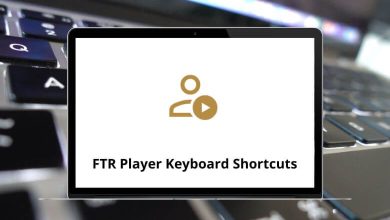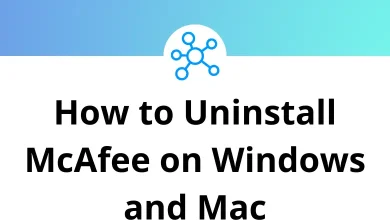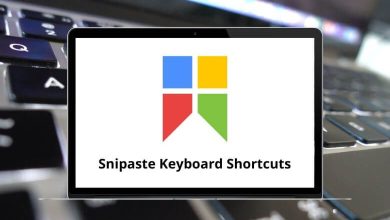How to Use Gmail SMTP Server for Sending Email?
Email remains the backbone of personal communication, business workflows, and automated notifications. Whether you’re a blogger, a small business owner, or just someone looking to send reliable emails through apps, you’ve probably heard about using Gmail’s SMTP server. But what exactly is it, and how can you set it up properly?
Table of Contents
- 1 What is Gmail SMTP Server?
- 2 Why Use Gmail SMTP?
- 3 Step 1: Enable Gmail Access
- 4 Step 2: Note Gmail SMTP Settings
- 5 Step 3: Configure Gmail SMTP in Popular Clients
- 6 Step 4: Configure Gmail SMTP in WordPress
- 7 Step 5: Send Emails via Code
- 8 Sending Limits to Keep in Mind
- 9 Troubleshooting Gmail SMTP
- 10 Security Tips When Using Gmail SMTP
- 11 Advantages of Gmail SMTP
- 12 Alternatives to Gmail SMTP
- 13 Wrapping Up
In this guide, I’ll walk you through everything you need to know about Gmail SMTP: what it is, why it matters, step-by-step setup instructions, security considerations, and real-world use cases. By the end, you’ll be confident enough to integrate Gmail SMTP into your apps, websites, or even your favorite desktop clients.
What is Gmail SMTP Server?
SMTP (Simple Mail Transfer Protocol) is the standard for sending outgoing emails. Gmail provides its own SMTP server so you can send mail through your Gmail or Google Workspace account, but with the reliability and security of Google’s infrastructure.
Instead of relying on your hosting provider’s (often unreliable) mail server, Gmail SMTP ensures your emails are delivered faster and with a lower chance of ending up in spam.
Here are Gmail’s SMTP details you’ll use later:
- SMTP Server Address: smtp.gmail.com
- Port (TLS/STARTTLS): 587
- Port (SSL): 465
- Authentication Required: Yes
- Username: Your full Gmail address (e.g., [email protected])
- Password: Your Gmail password or App Password (recommended)
Why Use Gmail SMTP?
You may wonder: “Why bother with Gmail SMTP when Gmail already has a web interface?”
Here’s why it makes sense:
- Consistency: Emails come from your Gmail address, even if sent through apps or websites.
- Deliverability: Google’s servers are trusted, reducing the chance of emails being flagged as spam.
- Flexibility: Send email from WordPress, contact forms, desktop clients, or automation scripts.
- Scalability: Google Workspace accounts have higher sending limits compared to regular Gmail.
Think of it as outsourcing your “mail delivery truck” to Google’s fleet instead of relying on a bicycle courier.
Step 1: Enable Gmail Access
Before you start, you need to make sure Gmail allows third-party apps or your website to connect to its SMTP server.
For Personal Gmail Accounts:
- Go to your Google Account Security settings.
- Enable 2-Step Verification (highly recommended).
- Create an App Password for “Mail.” This is safer than using your regular Gmail password.
For Google Workspace Accounts:
Admins may need to enable “Less secure app access” or configure SMTP relay in the admin console.
Step 2: Note Gmail SMTP Settings
Here’s the quick configuration:
- Outgoing Mail (SMTP) Server: smtp.gmail.com
- Port: 587 (TLS) or 465 (SSL)
- Requires Authentication: Yes
- Username: your Gmail email address
- Password: your app password
Write these down you’ll plug them into your email client, CMS, or app later.
Step 3: Configure Gmail SMTP in Popular Clients
A) Microsoft Outlook
- Open File > Account Settings > Server Settings.
- Enter smtp.gmail.com as the outgoing server.
- Set port to 587, encryption to STARTTLS.
- Use your Gmail address + app password.
B) Mozilla Thunderbird
- Go to Account Settings > Outgoing Server (SMTP).
- Add a new SMTP server with the Gmail details.
- Choose TLS for authentication.
C) Apple Mail
- Open Preferences > Accounts > Server Settings.
- Input Gmail SMTP server.
- Use port 465 with SSL, or 587 with TLS.
Step 4: Configure Gmail SMTP in WordPress
If you run a blog or business website, chances are your contact form emails never reach the inbox. That’s where Gmail SMTP shines.
- Install a plugin like WP Mail SMTP.
- Enter Gmail SMTP details (smtp.gmail.com, port 587).
- Authenticate using OAuth 2.0 or App Passwords.
- Test send an email to verify.
Pro tip: If you’re looking to get even more efficient with Google’s ecosystem, check out my guide on Gmail Shortcuts. And if you regularly switch between Gmail and Docs, my blog on Google Docs Shortcuts will help you save time there too.
Step 5: Send Emails via Code
Developers often need Gmail SMTP in scripts or apps. Here’s a quick example:
Python Example
import smtplib, ssl
smtp_server = “smtp.gmail.com”
port = 587
sender_email = “[email protected]”
password = “your_app_password”
receiver_email = “[email protected]”
message = “””\
Subject: Hello from Python
This is a test email sent using Gmail SMTP.”””
context = ssl.create_default_context()
with smtplib.SMTP(smtp_server, port) as server:
server.starttls(context=context)
server.login(sender_email, password)
server.sendmail(sender_email, receiver_email, message)
This snippet uses Gmail SMTP to send emails securely with TLS.
Sending Limits to Keep in Mind
Google sets sending limits to prevent abuse:
- Free Gmail Accounts: 500 emails/day
- Google Workspace Accounts: 2,000 emails/day
- SMTP relay limit: Up to 10,000 emails/day depending on plan
If you’re planning newsletters or bulk campaigns, use Google Workspace or a third-party email service.
Troubleshooting Gmail SMTP
Sometimes, even with the right setup, errors pop up. Here’s how to fix common issues:
- “Username/Password not accepted” → Use App Passwords instead of your main Gmail password.
- “Could not connect to SMTP server” → Check port (587 or 465) and firewall restrictions.
- Emails going to spam → Avoid spammy subject lines, ensure SPF/DKIM records are set.
- Exceeded limits → Spread out email sending or upgrade to Workspace.
Security Tips When Using Gmail SMTP
- Always use App Passwords instead of your main Gmail password.
- Enable 2-Factor Authentication on your Gmail.
- Use TLS/SSL encryption to keep email traffic secure.
- Rotate your app passwords regularly.
Remember: SMTP is powerful, but security must be your top priority.
Advantages of Gmail SMTP
- Free with Gmail accounts
- High deliverability due to trusted Google servers
- Easy to set up in most clients and CMS
- Secure with 2FA and app passwords
- Widely supported across tools
Alternatives to Gmail SMTP
While Gmail SMTP is excellent, sometimes you need alternatives:
- SendGrid – Great for transactional and bulk emails.
- Amazon SES – Scalable and cost-effective for businesses.
- Mailgun – API-driven email delivery.
- Zoho Mail SMTP – Free tier for small teams.
If you’re running a website with high email volume, pairing Gmail SMTP with these providers ensures reliability.
Wrapping Up
Using Gmail’s SMTP server isn’t complicated it’s just about plugging in the right settings and securing your account. Whether you’re configuring Outlook, WordPress, or a custom script, Gmail SMTP ensures your emails reach inboxes reliably.
If you’re a blogger, this setup ensures your contact forms never miss a beat. If you’re a developer, it powers automated alerts in your apps. And if you’re a business owner, Gmail SMTP gives your communication the credibility and trust of Google’s infrastructure.
READ NEXT: