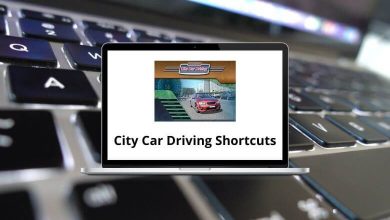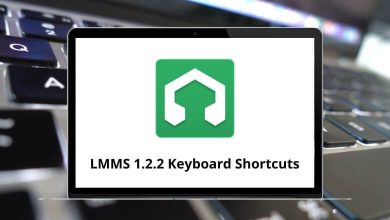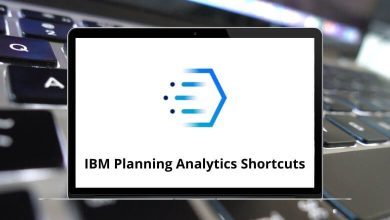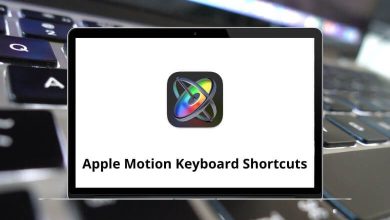How to Enable or Disable the Administrator Account in Windows
The built-in Administrator account in Windows is a powerful user profile that can override restrictions and perform advanced tasks without prompts. But with great power comes great responsibility and sometimes risk. Whether you’re troubleshooting a system issue, managing multiple users, or tightening security, knowing how to enable or disable the Administrator account in Windows is incredibly useful.
Table of Contents
- 1 What Is the Administrator Account?
- 2 Why Enable or Disable the Admin Account?
- 3 Method 1: Using Command Prompt (Works on Windows 10, 11, 8, 7)
- 4 Method 2: Using Local Users and Groups (Windows Pro & Enterprise)
- 5 Method 3: Using Group Policy Editor (Windows Pro & Enterprise)
- 6 Method 4: Enable Admin from Safe Mode with Command Prompt
- 7 Method 5: Via Registry Editor (Advanced Users Only)
- 8 Bonus Tip: Set a Strong Password for the Admin Account
- 9 How to Switch to the Administrator Account
- 10 Final Thoughts
In this guide, we’ll break it down step-by-step. We’ll cover different methods, explain when to use them, and walk you through both enabling and disabling the account so you stay in control.
What Is the Administrator Account?
Before we jump into the how-to, let’s quickly clarify what this account is:
- It’s a built-in Windows account with elevated privileges.
- It can bypass User Account Control (UAC) prompts.
- It’s disabled by default on most Windows versions for security reasons.
- It can perform system-level changes that regular admin accounts can’t.
This account isn’t meant for daily use, but it’s helpful when you’re locked out or need full control over your system.
Why Enable or Disable the Admin Account?
Here are a few scenarios when you might need to turn it on (or off):
✅ Enable When:
- You’re locked out of your primary admin account.
- You’re installing software that requires deep system access.
- You need to run diagnostics or repairs at a system level.
❌ Disable When:
- You’ve finished your task and want to reduce security risks.
- You’re setting up a computer for someone else (especially beginners).
- You want to limit system-level access to avoid accidental changes.
Method 1: Using Command Prompt (Works on Windows 10, 11, 8, 7)
This is the most direct method, especially if you love a keyboard-first approach.
To Enable the Administrator Account:
- Open Command Prompt as Administrator
- Press Windows + R, type cmd, and hit Ctrl + Shift + Enter.
- Type the following command and press Enter: net user administrator /active:yes
- You’ll see a message: “The command completed successfully.”
Now the hidden Admin account will be visible on the login screen.
To Disable the Administrator Account:
- Open Command Prompt as before.
- Run: net user administrator /active:no
- That’s it! The account will be hidden again.
Method 2: Using Local Users and Groups (Windows Pro & Enterprise)
Note: This method doesn’t work on Windows Home editions.
Enable Admin via Local Users and Groups:
- Press Windows + R, type lusrmgr.msc, and hit Enter.
- In the left panel, click Users.
- Double-click on Administrator.
- Uncheck “Account is disabled”, then click OK.
Read More: 113 Windows Run Commands you should know
Disable Admin:
Just reverse the process. Check the “Account is disabled” box, click OK.
Method 3: Using Group Policy Editor (Windows Pro & Enterprise)
If you manage systems across multiple users, Group Policy might be your go-to tool.
Enable the Administrator Account:
- Press Windows + R, type gpedit.msc, and hit Enter.
- Navigate to: Computer Configuration > Windows Settings > Security Settings > Local Policies > Security Options
- Find and double-click Accounts: Administrator account status.
- Select Enabled > Apply > OK.
Disable It:
Same steps, just choose Disabled in step 4.
Method 4: Enable Admin from Safe Mode with Command Prompt
Useful when locked out of all admin accounts.
Steps:
- Reboot your PC and enter Recovery Mode (usually by holding Shift + clicking Restart).
- Go to: Troubleshoot > Advanced Options > Command Prompt
- In Command Prompt, type: net user administrator /active:yes
- Restart your PC, and you’ll see the Admin account.
Method 5: Via Registry Editor (Advanced Users Only)
If none of the above work, this is your last resort but be careful.
Steps:
- Press Windows + R, type regedit, and hit Enter.
- Navigate to: HKEY_LOCAL_MACHINE\SOFTWARE\Microsoft\Windows NT\CurrentVersion\Winlogon\SpecialAccounts\UserList
- If the Administrator key doesn’t exist, right-click > New > DWORD (32-bit) > name it Administrator.
- Double-click it:
- Set value to 1 to enable
- Set value to 0 to disable
- Close Registry Editor and restart.
Bonus Tip: Set a Strong Password for the Admin Account
If you plan to keep the account enabled for any reason:
- Go to Command Prompt (Admin) and run: net user administrator newpassword
- Replace newpassword with a secure password.
This adds a layer of protection while still giving you full access.
How to Switch to the Administrator Account
Once enabled:
- Log out or restart your PC.
- On the login screen, you’ll now see “Administrator” as an option.
- Click it to sign in no password unless you’ve set one.
Final Thoughts
The Administrator account in Windows is like the master key to your entire system. It’s a double-edged sword powerful but potentially risky if left enabled carelessly. Whether you’re recovering from a lockout, testing something, or running advanced commands, enabling it temporarily is fine. Just don’t forget to turn it off when you’re done.
Always play it safe: set a strong password, enable only when needed, and monitor who has access.
READ NEXT: