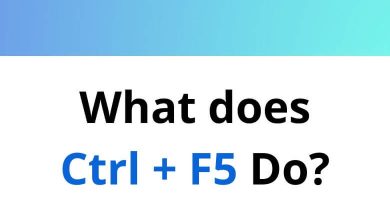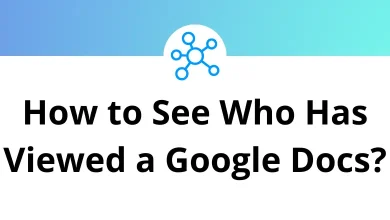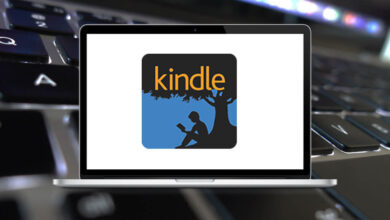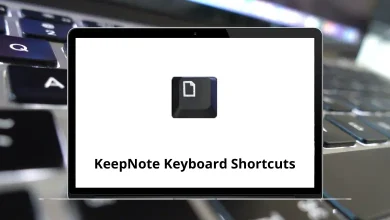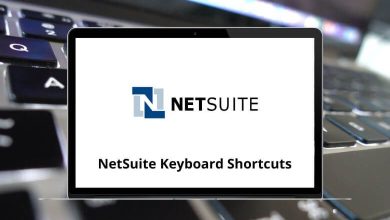What Does Ctrl+M Do?
Ctrl+M is a commonly used keyboard shortcut across various Windows-based applications. However, its function can differ significantly depending on the program in use. This often leads to confusion when users press Ctrl+M expecting a particular outcome like adding a new slide in PowerPoint or increasing the indent in Microsoft Word but end up with a different result.
Table of Contents
- 1 Ctrl+M in Microsoft Word: Increase Paragraph Indent
- 2 Ctrl+M in Microsoft PowerPoint: Insert New Slide
- 3 Ctrl+M in Adobe Premiere Pro: Add Marker
- 4 Ctrl+M in Adobe Audition: Toggle Multitrack Mode
- 5 Ctrl+M in File Explorer and Browsers
- 6 Ctrl+M in Notepad++ and Code Editors
- 7 Ctrl+M in Microsoft Outlook
- 8 Final Thoughts
In this blog, we’ll break down what Ctrl+M does in popular applications like Microsoft Word, PowerPoint, Adobe tools, browsers, and others. If you’re wondering why this shortcut isn’t working as expected or what action it’s tied to in your software this guide is for you.
Ctrl+M in Microsoft Word: Increase Paragraph Indent
In Microsoft Word, pressing Ctrl+M increases the left indent of the selected paragraph. This is particularly useful when formatting documents that require hierarchical structure, such as reports, essays, or documentation.
How It Works:
- Each press of Ctrl+M pushes the paragraph 0.5 inches to the right by default.
- It applies to the current paragraph or all selected text.
- Unlike the Tab key, which only moves the cursor, Ctrl+M modifies the formatting.
Example:
If you’re creating a bulleted list and want to create sub-levels, Ctrl+M helps you do that quickly.
Pro Tip: To reverse the action, press Ctrl+Shift+M this decreases the indent.
Ctrl+M in Microsoft PowerPoint: Insert New Slide
In Microsoft PowerPoint, Ctrl+M has an entirely different role it’s used to insert a new slide into your presentation.
How It Works:
- Works in Normal View or Slide Sorter View.
- Adds a slide with the default layout immediately after the currently selected one.
- Helps streamline your workflow when building presentations quickly.
91 PowerPoint Keyboard Shortcuts
Example:
If you’re building a deck and need to add multiple slides in quick succession, Ctrl+M is a fast alternative to using the toolbar.
Important Note: This shortcut only works when your cursor focus is on the main slide area, not on the Notes or other panels.
Ctrl+M in Adobe Premiere Pro: Add Marker
In Adobe Premiere Pro, pressing Ctrl+M doesn’t insert a marker despite what users might expect from “M” being associated with markers. Instead, it opens the Export Media dialog box.
How It Works:
- Ctrl+M launches the Export Settings window.
- Used to export the current sequence or media file.
- Common in video editing workflows where users frequently export clips or final projects.
101 Adobe Premiere Pro Shortcut keys
Example:
You’ve completed editing a video sequence. Pressing Ctrl + M brings up the export options, allowing you to render the video in formats like H.264 or QuickTime.
Tip: To add a marker, use the M key by itself, not Ctrl+M.
Ctrl+M in Adobe Audition: Toggle Multitrack Mode
In Adobe Audition, Ctrl + M is used to toggle the Markers panel, which displays all the markers used in an audio file or session. This allows for easy navigation and editing of audio clips.
60 Adobe Audition Keyboard Shortcuts
Use Case: If you frequently mark important sections in your waveform, Ctrl + M helps you manage those markers efficiently.
Ctrl+M in File Explorer and Browsers
In some older versions of Windows File Explorer or certain browsers, Ctrl + M might not perform any action by default. However, in customized environments or third-party software, users may map this shortcut to specific tasks like muting media or toggling panels.
If you accidentally hit Ctrl + M and nothing happens, or something unexpected does, it’s worth checking:
- Your application’s keyboard shortcut settings.
- Whether any extensions or add-ons have overridden default behavior.
20 File Explorer Keyboard Shortcuts
Ctrl+M in Notepad++ and Code Editors
In Notepad++, Ctrl + M is often bound to actions like matching parentheses or brackets. This is especially helpful in coding, where tracking nested structures is important.
30 Notepad 2 Keyboard Shortcuts
How It Works:
- Places the cursor at the matching bracket, brace, or parenthesis.
- Makes it easy to debug and navigate code blocks.
Other Editors:
- In Visual Studio Code, Ctrl M toggles folding of code blocks.
- In Eclipse or NetBeans, the shortcut may be undefined or customizable.
130 Visual Studio Code Keyboard Shortcuts
108 Eclipse IDE Keyboard Shortcuts
150 NetBeans Keyboard Shortcuts
Ctrl+M in Microsoft Outlook
In Microsoft Outlook, pressing Ctrl M initiates a Send/Receive All Folders operation.
What It Does:
- Connects to the mail server.
- Sends any emails in the Outbox.
- Retrieves new mail from the server.
This is particularly useful when you want to manually check for new mail, especially in environments with limited auto-sync.
Final Thoughts
The Ctrl+M shortcut may seem simple at first glance, but its behavior varies widely across different software. In Microsoft Word, it boosts document structure by indenting paragraphs. In PowerPoint, it speeds up presentation building. In Outlook, it helps manage emails. And in creative tools like Premiere Pro or Visual Studio Code, it serves as a gateway to exporting media or navigating complex code.
To use Ctrl M effectively:
- Understand the application you’re using.
- Know where the shortcut applies within the app (main view, sidebar, editor pane, etc.).
- Customize it if needed to match your workflow.
Understanding keyboard shortcuts like Ctrl M not only improves your productivity but also deepens your control over the tools you use daily.
READ NEXT: