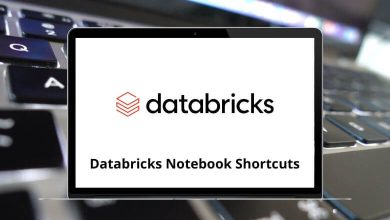15 Common InDesign Mistakes (and How to Avoid Them)
Adobe InDesign stands as the industry standard for creating professional publications, from brochures and magazines to books and digital content. However, even experienced designers can fall into common InDesign mistakes that compromise workflow efficiency and final output quality.
Table of Contents
- 1 Common InDesign Mistakes
- 1.1 1. Neglecting Master Pages
- 1.2 2. Working Without Proper Document Setup
- 1.3 3. Ignoring Paragraph and Character Styles
- 1.4 4. Placing Text Directly Instead of Using Text Frames
- 1.5 5. Using RGB Color Mode for Print Projects
- 1.6 6. Not Using Layers Effectively
- 1.7 7. Incorrect Image Handling and Resolution
- 1.8 8. Overusing Text Effects
- 1.9 9. Not Using Grids and Guides
- 1.10 10. Failing to Check for Overset Text
- 1.11 11. Improper Packaging of Files
- 1.12 12. Not Using Table and Cell Styles
- 1.13 13. Neglecting Preflight Checks
- 1.14 14. Ignoring Export Options
- 1.15 15. Working Without Regular Saves and Backups
- 2 Conclusion
Whether you’re just starting with InDesign or looking to refine your skills, being aware of these pitfalls can save you time, frustration, and potentially costly errors.
Common InDesign Mistakes
Let’s explore 15 common InDesign mistakes and how to avoid them.
1. Neglecting Master Pages
One of the most overlooked features in InDesign is Master Pages. Many beginners create individual pages from scratch, manually adding common elements like headers, footers, and page numbers to each page.
Solution: Create comprehensive Master Pages at the start of your project. Apply them consistently throughout your document to maintain design uniformity and save considerable time. When you need to make global changes, updating the Master Page will automatically update all pages using that master.
2. Working Without Proper Document Setup
Starting a project without specifying the correct dimensions, margins, bleed, and slug settings can lead to costly reprints or digital display issues.
Solution: Before creating content, establish precise document specifications. Consider the final output medium (print or digital) and gather requirements from your printer if applicable. Set proper bleeds (typically 3mm or 0.125 inches for print) and define margins that accommodate your content appropriately.
Read More: 130 Adobe InDesign Keyboard Shortcuts
3. Ignoring Paragraph and Character Styles
Formatting text manually across a document leads to inconsistencies and makes global changes tedious. This is one of the most time-consuming InDesign mistakes that impacts both efficiency and consistency.
Solution: Create and use Paragraph and Character Styles from the beginning. These allow you to define formatting once and apply it consistently. When changes are needed, updating the style definition automatically updates all text with that style applied.
4. Placing Text Directly Instead of Using Text Frames
Dropping text directly into your document without proper text frames leads to flow problems and difficulties with layout adjustments.
Solution: Always create appropriate text frames before placing text. Use the threading feature to connect multiple text frames, allowing content to flow naturally across pages and frames.
5. Using RGB Color Mode for Print Projects
Designing print materials in RGB color mode can result in unexpected color shifts when printed.
Solution: Set up your document in CMYK color mode from the start for print projects. For web-oriented projects, use RGB. If working on a project with both print and digital output, consider creating separate versions or using only colors that translate well between both color spaces.
6. Not Using Layers Effectively
Working with all elements on a single layer makes selecting, organizing, and editing specific components difficult.
Solution: Organize your document with a logical layer structure. Place background elements on lower layers and foreground elements on higher layers. Lock layers you’re not currently working on to prevent accidental modifications.
7. Incorrect Image Handling and Resolution
Using low-resolution images or not properly linking external files can lead to pixelated prints or missing images.
Solution: Use high-resolution images (300 DPI for print). Understand the difference between linking and embedding images. For most projects, linking is preferable as it keeps file sizes manageable, but be sure to package your document with all links when sharing.
8. Overusing Text Effects
Excessive drop shadows, gradients, and other text effects can make your document look unprofessional and potentially cause printing issues. These InDesign mistakes often result in distracting designs that detract from your message.
Solution: Use text effects sparingly and purposefully. When effects are necessary, ensure they enhance readability rather than detract from it. For print projects, check with your printer about any potential issues with specific effects.
9. Not Using Grids and Guides
Working without alignment guides leads to visual inconsistencies in your layout.
Solution: Set up document grids and guides early in your process. Use InDesign’s Smart Guides feature and alignment tools to ensure elements line up properly. Consider creating a baseline grid for text alignment across columns and pages.
10. Failing to Check for Overset Text
Missing text that doesn’t fit within your frames can lead to incomplete information in your final publication.
Solution: Regularly check for overset text indicators (red plus signs in text frames). Adjust your layout, edit text, or add connected frames to accommodate all content. Use the Story Editor to view all text, including overset content.
11. Improper Packaging of Files
Not properly collecting all necessary files when sharing a project results in missing fonts, images, and other assets.
Solution: Use the Package feature (File > Package) to collect all necessary files, including fonts, linked images, and a report detailing document specifications. This ensures anyone opening your file has everything needed to work with or output your document correctly.
12. Not Using Table and Cell Styles
Creating and formatting tables manually is time-consuming and prone to inconsistencies.
Solution: Just like with text, use Table and Cell Styles to maintain consistent formatting. These styles allow you to quickly apply complex formatting and make global changes efficiently.
13. Neglecting Preflight Checks
Skipping preflight checks before finalizing a document can lead to printing errors like missing fonts, low-resolution images, or incorrect color spaces.
Solution: Use InDesign’s built-in Preflight panel (Window > Output > Preflight) to identify potential issues before sending your document for printing or digital publication. Set up custom preflight profiles for different types of projects.
14. Ignoring Export Options
Using default export settings without consideration for the final medium can result in suboptimal output quality.
Solution: Familiarize yourself with export options for different formats. For PDFs, understand the differences between presets like “High Quality Print” versus “Smallest File Size.” For digital publications, explore the Interactive PDF or export options for EPUB and HTML.
15. Working Without Regular Saves and Backups
Perhaps the most costly mistake is working for hours without saving or backing up your work.
Solution: Enable InDesign’s auto-save feature and develop the habit of regularly saving your work (Ctrl+S/Cmd+S). Create versioned backups of important projects and consider using cloud storage or version control systems for additional protection.
Conclusion
Mastering InDesign involves not just learning its features but also developing good habits that prevent common InDesign mistakes. By avoiding these pitfalls, you’ll create more professional documents while working more efficiently. Remember that even experienced designers occasionally fall into these traps, so regular review of your workflows and continued learning are essential for growing your InDesign expertise.
Whether you’re creating a simple flyer or a complex magazine layout, paying attention to these details will elevate the quality of your work and streamline your design process. Identifying and correcting these InDesign mistakes will not only improve your current projects but will establish good practices for all your future design work. Happy designing!
READ NEXT: