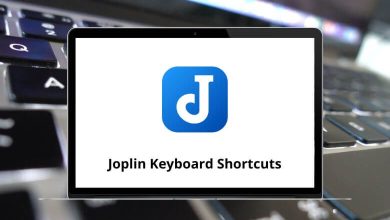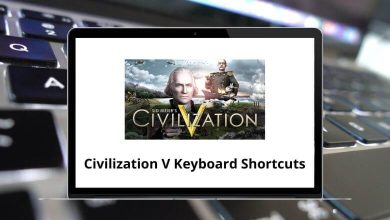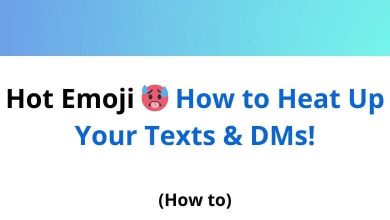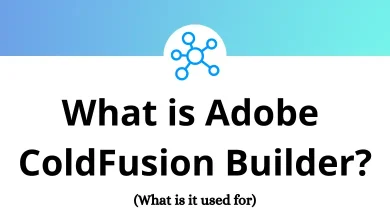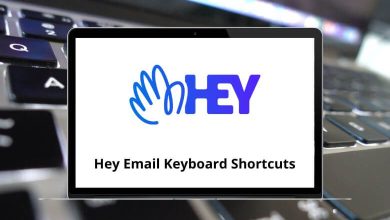How to Temporarily Disable Facebook Account (App & Web)
In today’s digital age, social media plays a crucial role in our daily lives. Facebook, as one of the most widely used platforms, significantly shapes our online presence. However, there are times when you may want to temporarily disable your Facebook account—whether for privacy reasons, mental well-being, or simply taking a digital detox.
Table of Contents
- 1 Why Temporarily Disable Your Facebook Account?
- 2 How to Temporarily Disable Your Facebook Account on the Mobile App
- 3 How to Temporarily Disable Your Facebook Account on the Website
- 4 What Happens When You Temporarily Disable Your Facebook Account?
- 5 How to Reactivate Your Facebook Account
- 6 Tips for a Healthy Social Media Break
- 7 Alternatives to Complete Deactivation
- 8 Conclusion
- 9 FAQs
This option allows you to step away without permanently deleting your profile, giving you the flexibility to return when ready. This guide will walk you through the process of deactivating your Facebook account using both the app and the website.
Why Temporarily Disable Your Facebook Account?
Before diving into the how-to, let’s understand why people choose to temporarily disable their Facebook accounts:
1. Mental Health Break
Constant social media exposure can lead to anxiety, comparison fatigue, and decreased productivity. A temporary break allows you to reset and focus on personal well-being.
2. Privacy Concerns
With increasing awareness about data privacy, many users prefer periodic disconnection from social platforms.
3. Digital Detox
Reducing screen time and digital distractions can help improve real-world connections and personal focus.
4. Avoiding Online Drama
Sometimes, taking a step back from social interactions can help reduce stress and emotional overwhelm.
How to Temporarily Disable Your Facebook Account on the Mobile App
Temporarily disabling your Facebook account on the app is also a straightforward process. Here are the steps to follow:
Step 1: Open the Facebook App
- Launch the Facebook app on your Android or iOS device.
- Ensure that you are logged into the account you want to deactivate.
Step 2: Access Settings & Privacy
- Tap on the menu icon (three horizontal lines) in the bottom-right corner (iOS) or top-right corner (Android).
- Scroll down and tap Settings & Privacy, then select Settings.
Step 3: Navigate to Account Ownership & Control
- In the Settings menu, scroll down to the Your Facebook Information section.
- Tap on Account Ownership and Control.
Step 4: Select Deactivation and Deletion
- Tap on Deactivation and Deletion.
- Choose Deactivate Account, then tap Continue to Account Deactivation.
Step 5: Enter Your Password
Facebook may ask you to re-enter your password for security purposes. Enter your password and tap Continue.
Step 6: Provide a Reason for Deactivation
Facebook will prompt you to select a reason for deactivating your account. Choose an appropriate reason and tap Continue.
Step 7: Decide on Messenger
- If you want to keep using Facebook Messenger, select Keep Messenger Active.
- If you do not want to use Messenger, ensure this option is disabled.
Step 8: Confirm Deactivation
- Tap Deactivate My Account to complete the process.
- Your Facebook account is now temporarily disabled.
How to Temporarily Disable Your Facebook Account on the Website
If you access Facebook through a web browser on your computer, follow these steps:
Step 1: Log into Your Facebook Account
- Open a web browser and go to www.facebook.com.
- Enter your login credentials and sign in.
Step 2: Open Settings
- Click on your profile picture in the top-right corner.
- Select Settings & Privacy, then choose Settings.
Step 3: Go to Account Ownership & Control
- In the left sidebar, click on Your Facebook Information.
- Select Account Ownership and Control.
Step 4: Select Deactivation and Deletion
- Click on Deactivation and Deletion.
- Choose Deactivate Account, then click Continue to Account Deactivation.
Step 5: Confirm Your Password
Facebook may ask you to enter your password to verify your identity. Enter your password and click Continue.
Step 6: Choose a Reason for Deactivation
Facebook will present several reasons for deactivation. Select one and click Continue.
Step 7: Decide Whether to Keep Messenger Active
- If you want to use Facebook Messenger, check the option to Keep Messenger Active.
- If you do not wish to use Messenger, leave this unchecked.
Step 8: Confirm and Deactivate
- Click Deactivate My Account.
- Your account is now temporarily disabled.
What Happens When You Temporarily Disable Your Facebook Account?
When you temporarily disable your Facebook account, the following things happen:
- Your profile is hidden: Your profile is hidden from public view, and people will not be able to see your profile or contact you.
- You will not receive notifications: You will not receive notifications from Facebook, including notifications about comments, likes, and shares.
- You will not be able to log in: You will not be able to log in to your Facebook account until you reactivate it.
- Your data is retained: Facebook retains your data, including your profile information, photos, and posts, in case you want to reactivate your account in the future.
How to Reactivate Your Facebook Account
Reactivating your account is simple:
- Open the Facebook app or visit Facebook.com.
- Enter your email or phone number and password.
- Click Log In.
- Your account will be fully restored with all previous data intact.
Tips for a Healthy Social Media Break
While your account is disabled:
- Use the time to pursue offline hobbies
- Practice mindfulness and self-care
- Reconnect with in-person relationships
- Reflect on your social media usage patterns
Alternatives to Complete Deactivation
If full deactivation seems extreme, consider:
- Unfollowing stress-inducing pages/people
- Using built-in time management tools
- Limiting notification permissions
- Creating custom friend lists with controlled visibility
Conclusion
Temporarily disabling your Facebook account is a great way to take a break without losing your data or connections. Whether you’re stepping away for mental health reasons, privacy concerns, or a digital detox, following the steps above will allow you to deactivate your account easily. And when you’re ready to return, reactivating is just a login away!
By taking control of your online presence, you can ensure that Facebook serves your needs without becoming overwhelming. If you found this guide helpful, consider sharing it with others who may also want to take a break from social media.
FAQs
Q. Can I still use Messenger if I deactivate my Facebook account?
Yes, if you select the option to keep Messenger active, you can still use it to chat with friends.
Q. Will my posts and profile disappear?
Yes, your profile and posts will not be visible to others while your account is deactivated.
Q. How long can I keep my Facebook account deactivated?
Indefinitely. You can reactivate your account at any time by simply logging back in.
READ NEXT: